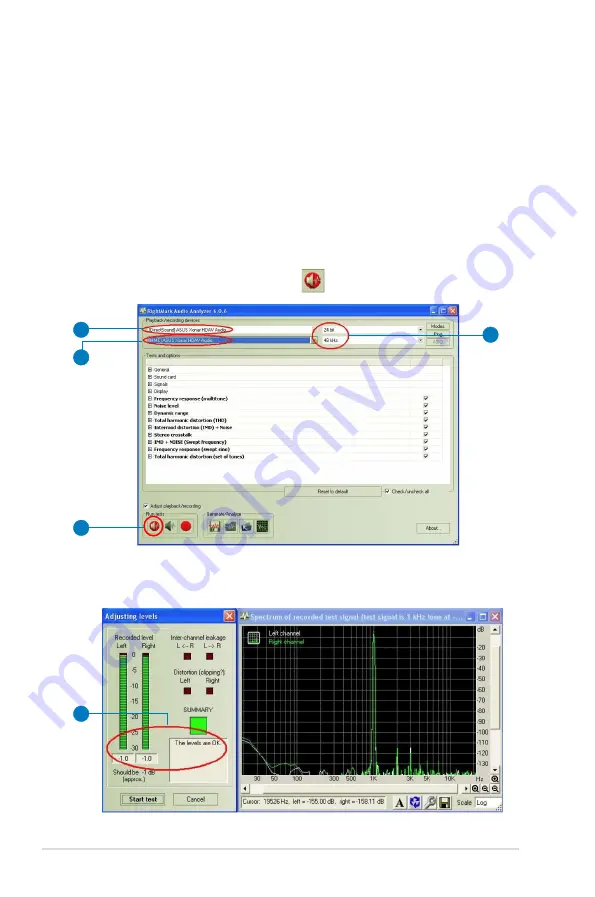
2
ASUS Xonar HDAV .3
8.2
Configuration and Test with RMAA
Start RMAA and follow the setup procedure below.
.
Select playback devices as “[DirectSound] ASUS Xonar HDAV Audio”. (As
Windows MME mode does not support high-resolution 24bit audio playback
and the data may be manipulated by Windows, the real hardware quality can
not be measured properly.)
2.
Select recording devices as “[MME] ASUS Xonar HDAV Audio”.
3.
Select 24bit and 4KHz for the test signals. (If you change the format here,
remember to go back to set the same sample rate output in the Xonar HDAV
Center)
4.
Click the loop-back mode test button
.
3
1
2
4
5.
Check if the levels shown in the Adjusting level window are OK (the level
meter will be green).
5



























