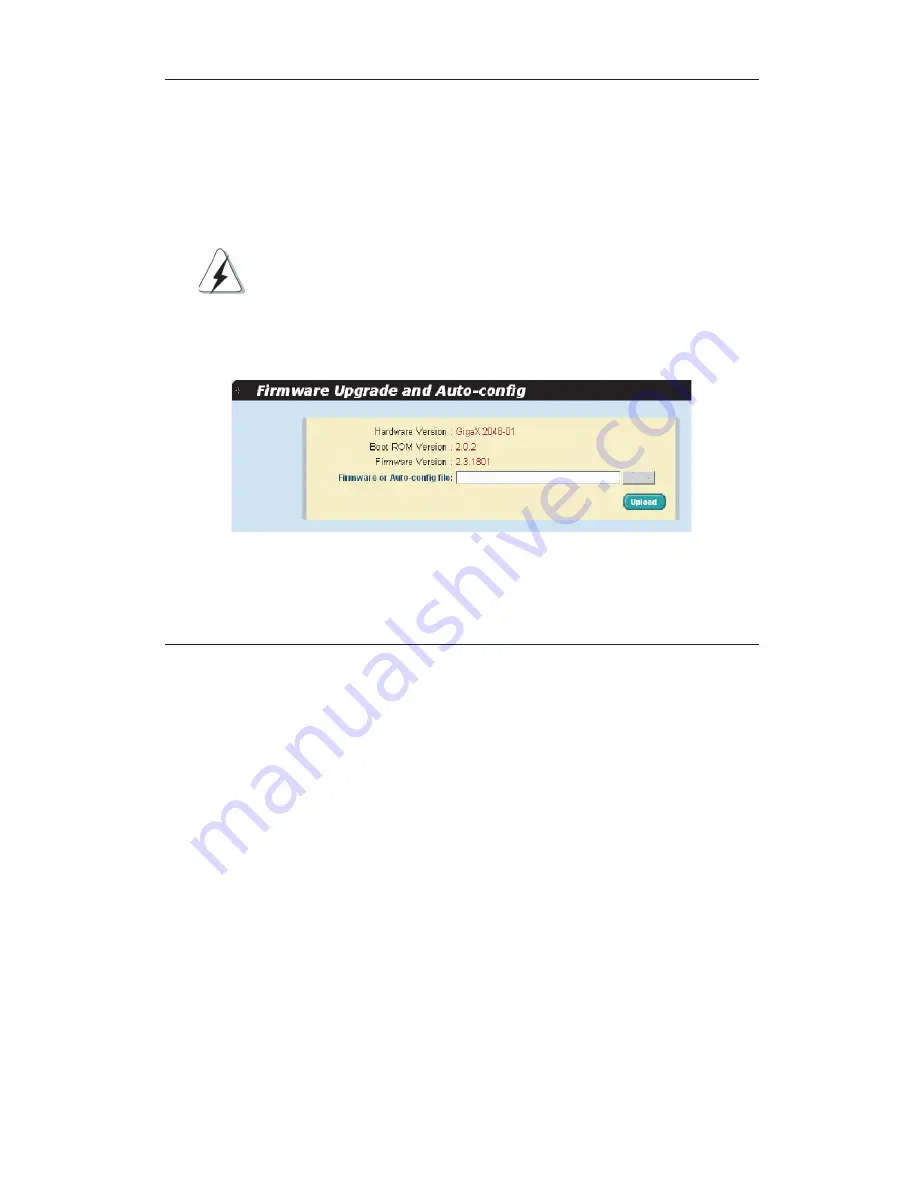
19
GigaX2024/2048 L2 Managed Switch User Manual
Enter the firmware (or auto-config file) location into the firmware space directly,
or click
Browse...
to choose the file name of the firmware (or auto-config file)
from prompt window. Click
Upload
to update the switch firmware (or auto-config
file). See Figure 20 for reference.
Click the upload button to load the assigned firmware to the switch, then reboot
system after a successful firmware update. You need to login again after reboot.
DO NOT cut the power supply of the switch when the firmware
upgrading is in process. Update failure can cause the switch
unable to boot.
The file name of the auto-config file must be "config.bat"; the first
line must be "#autoconfig".
Figure 20. Firmware Upgrade
4.4 Physical Interface
The Physical Interface shows the realtime Ethernet port status. You can configure
the port in following fields:
Port:
select the port to configure
Admin:
disable/enable the port
Mode:
set the speed and duplex mode
Flow Control:
enable/disable 802.3x flow control mechanism
Port Status Window:
displays the following information for each port
a)
Link status:
the link speed and duplex if link exists
b)
State:
the Spanning Tree Protocol (STP) state
c)
Admin:
the setting value to disable or enable the port
d)
Mode:
the setting value for link speed and duplex mode
e)
Flow Control:
the setting value to enable or disable 802.3x flow control
mechanism
Warning
Browse...






























