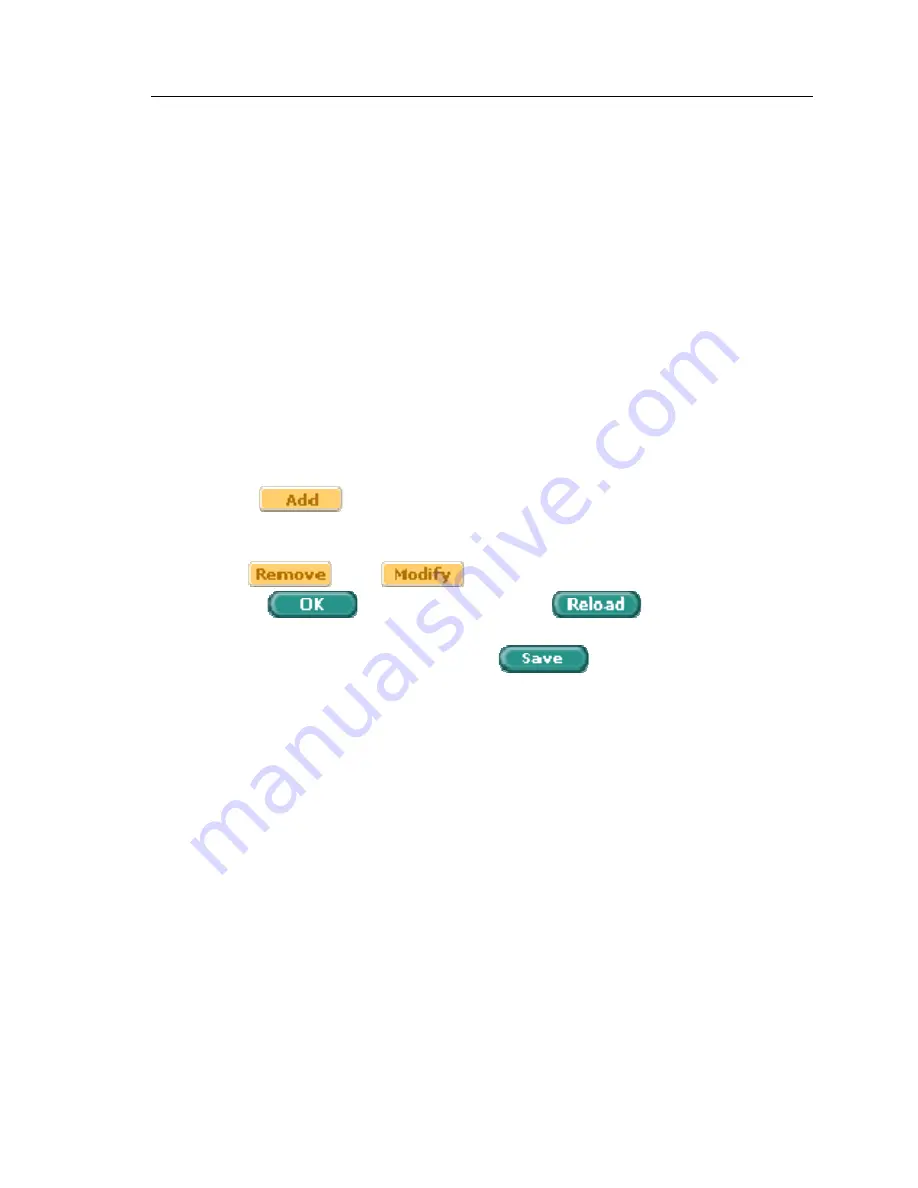
GigaX Series L2 Managed Switch User Guide
Name: enter Name combined with Engine ID that should match the Name
and Engine ID in the Manager.
Auth Protocol: enter the Auth Protocol that Engine ID and Name belong.
Only NoAuth ,MD5, SHA1 can be chosen. If the NoAuth is chosen, there
is no need to enter password.
Auth Password: enter the password that the Auth Protocol belongs. The
password needs at least 8 characters or digits.
Priv Protocol: enter the Priv Protocol that Engine ID and Name belong.
Only NoPriv ,DES can be chosen. If the NoPriv is chosen, there is no
need to enter password.
Priv Password: enter the password that the Priv Protocol belongs. The
password needs at least 8 characters or digits.
Click on the
when you create a new USM User entry by the above
information. Then you will see the new added entry shows in the User window.
You can remove the existed User by selecting the entry with the mouse, then
clicking on
. The
button updates the existed USM User
entries. Click
to save effective. Click
to refresh the
settings to current value. To make the configuration effective, please go to
"Save Configuration" page, then click on
.
61
Summary of Contents for GigaX 2024X
Page 1: ...GigaX Series Layer 2 Managed Switch User Guide ...
Page 24: ...GigaX Series L2 Managed Switch User s Guide Figure 7 IP Setup 24 ...
Page 31: ...GigaX Series L2 Managed Switch User Guide Figure 12 Management 31 ...
Page 33: ...GigaX Series L2 Managed Switch User Guide Figure 13 IP Setup 33 ...
Page 38: ...GigaX Series L2 Managed Switch User s Guide Figure 17 Physical Interface 38 ...
Page 47: ...GigaX Series L2 Managed Switch User Guide Figure 24 Dynamic Address 47 ...
Page 51: ...GigaX Series L2 Managed Switch User Guide Figure 26 Tagged VLAN 51 ...
Page 54: ...GigaX Series L2 Managed Switch User s Guide Figure 28 Cos Queue Mapping 54 ...
Page 62: ...GigaX Series L2 Managed Switch User s Guide Figure 34 USM User 62 ...
Page 70: ...GigaX Series L2 Managed Switch User s Guide Figure 40 Historical Status 70 ...






























