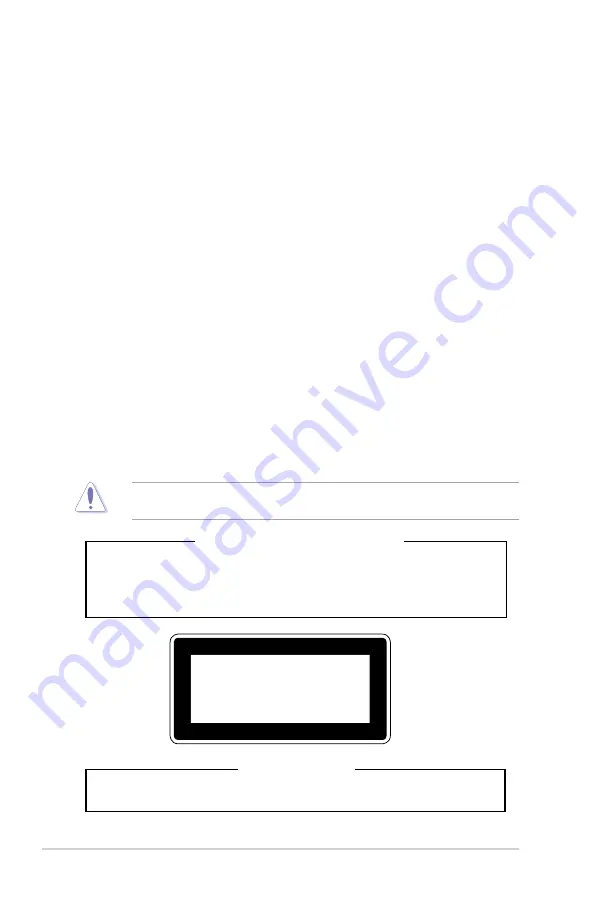
viii
Safety information
Electrical Safety
•
Before installing or removing signal cables, ensure that the power cables for the system
unit and all attached devices are unplugged.
• To prevent electrical shock hazard, disconnect the power cable from the electrical outlet
before relocating the system.
•
When adding or removing any additional devices to or from the system, contact a
qualified service technician or your dealer. Ensure that the power cables for the devices
are unplugged before the signal cables are connected. If possible, disconnect all power
cables from the existing system before you service.
• If the power supply is broken, do not try to fix it by yourself. Contact a qualified service
technician or your dealer.
Operation Safety
•
Servicing of this product or units is to be performed by trained service personnel only.
•
Before operating the server, carefully read all the manuals included with the server
package.
•
Before using the server, make sure all cables are correctly connected and the power
cables are not damaged. If any damage is detected, contact your dealer as soon as
possible.
•
To avoid short circuits, keep paper clips, screws, and staples away from connectors,
slots, sockets and circuitry.
•
Avoid dust, humidity, and temperature extremes. Place the server on a stable surface.
This product is equipped with a three-wire power cable and plug for the user’s safety. Use
the power cable with a properly grounded electrical outlet to avoid electrical shock.
Lithium-Ion Battery Warning
CAUTION! Danger of explosion if battery is incorrectly replaced. Replace only
with the same or equivalent type recommended by the manufacturer. Dispose of
used batteries according to the manufacturer’s instructions.
Heavy System
CAUTION! This server system is heavy. Ask for assistance when moving or carrying
the system.
CLASS 1 LASER PRODUCT
Summary of Contents for ESC510 G4 SFF
Page 25: ...2 7 ASUS ESC510 G4 SFF To remove a DIMM 2 4 1 DIMM installation ...
Page 42: ...Chapter 2 Hardware Setup 2 24 ...
Page 108: ...4 46 Chapter 4 BIOS Setup ...
Page 126: ...5 18 Chapter 5 RAID Configuration ...
Page 127: ...A Appendix Appendix ...









































