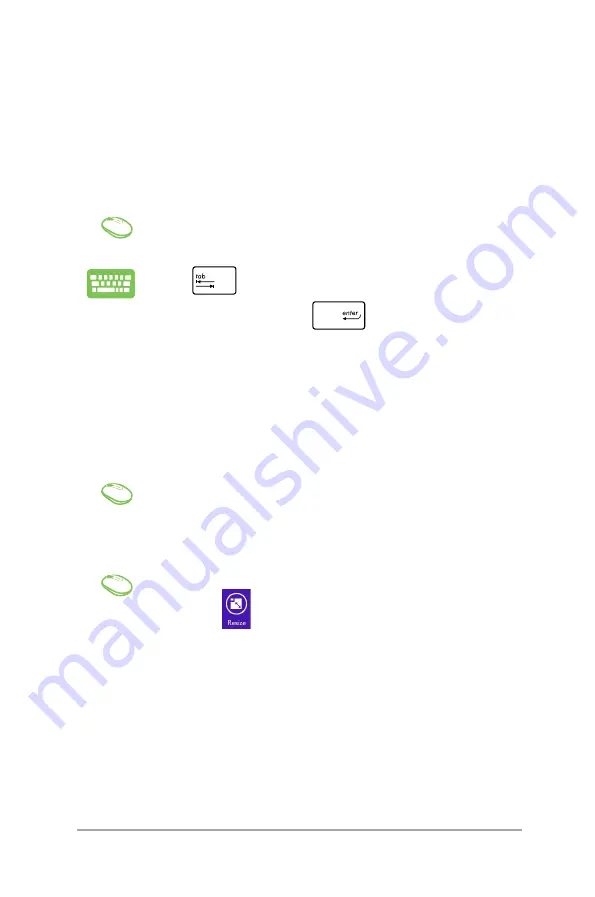
Mini Desktop PC User Guide
77
Working with Windows® apps
Use your Mini Desktop PC’s optional keyboard and mouse to launch,
customize, and close apps.
Launching apps
Position your mouse pointer over the app then left-click
or click once to launch it.
Press
twice then use the arrow keys to browse
through the apps. Press
to launch an app.
Customizing apps
You can move, resize, unpin, or close apps from the Start screen
using any of the following options:
Moving apps
Double-click on the app then drag and drop the app to
a new location.
Right-click on the app to activate the Customize bar,
then click
and select an app tile size.
Resizing apps
Summary of Contents for E210 Series
Page 1: ...Mini Desktop PC Thin Client User Guide E210 Series E13175 Revised Edition V5 June 2017 ...
Page 12: ...Mini Desktop PC User Guide 12 ...
Page 13: ...1 Mini Desktop PC parts and features Chapter 1 Mini Desktop PC parts and features ...
Page 18: ...Mini Desktop PC User Guide 18 ...
Page 19: ...Mini Desktop PC User Guide 19 2 Hardware setup Chapter 2 Hardware setup ...
Page 30: ...Mini Desktop PC User Guide 30 ...
Page 31: ...3 Supported operating systems Chapter 3 Supported operating systems ...
Page 104: ...Mini Desktop PC User Guide 104 ...
Page 105: ...4 BIOS Chapter 4 BIOS ...
Page 108: ...Mini Desktop PC User Guide 108 ...
Page 109: ...5 Recovering your system Chapter 5 Recovering your system ...
Page 112: ...Mini Desktop PC User Guide 112 ...
Page 113: ...Mini Desktop PC User Guide 113 Appendices Appendices ...
Page 120: ...Mini Desktop PC User Guide 120 ...






























