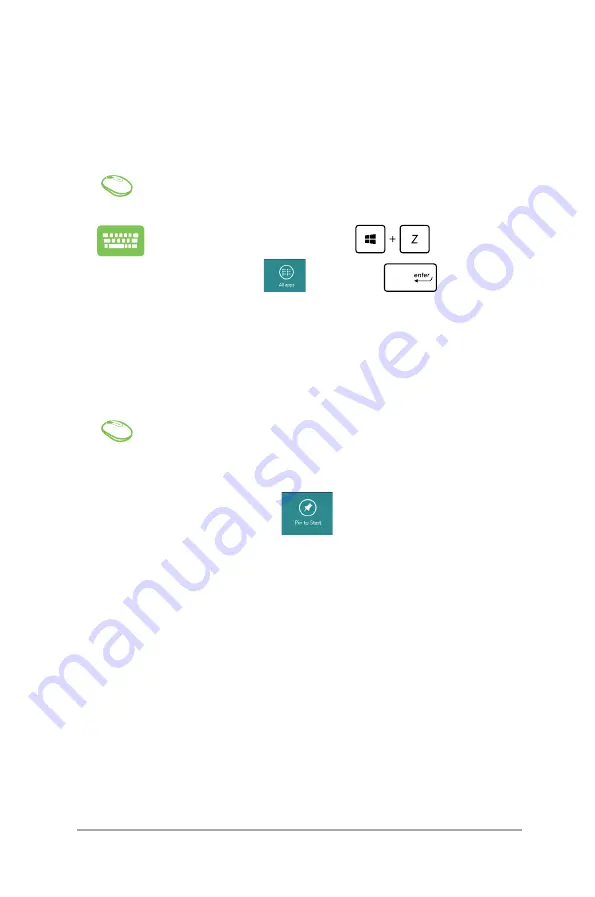
Mini Desktop PC User Guide
53
Launching the Apps screen
Launch the Apps screen using your Mini Desktop PC's mouse or
keyboard.
Swipe from the top edge to launch the
All Apps
bar.
From the Start screen, press
to select the
All Apps
icon
then press
.
Pinning more apps on the Start screen
You can pin more apps on the Start screen using your mouse.
1. Position the mouse pointer over the app you
want to pin on the Start screen.
2. Right-click on the app to activate its settings.
3. Click on the
icon.
Summary of Contents for E210 Series
Page 1: ...Mini Desktop PC Thin Client User Guide E210 Series E13175 Revised Edition V5 June 2017 ...
Page 12: ...Mini Desktop PC User Guide 12 ...
Page 13: ...1 Mini Desktop PC parts and features Chapter 1 Mini Desktop PC parts and features ...
Page 18: ...Mini Desktop PC User Guide 18 ...
Page 19: ...Mini Desktop PC User Guide 19 2 Hardware setup Chapter 2 Hardware setup ...
Page 30: ...Mini Desktop PC User Guide 30 ...
Page 31: ...3 Supported operating systems Chapter 3 Supported operating systems ...
Page 104: ...Mini Desktop PC User Guide 104 ...
Page 105: ...4 BIOS Chapter 4 BIOS ...
Page 108: ...Mini Desktop PC User Guide 108 ...
Page 109: ...5 Recovering your system Chapter 5 Recovering your system ...
Page 112: ...Mini Desktop PC User Guide 112 ...
Page 113: ...Mini Desktop PC User Guide 113 Appendices Appendices ...
Page 120: ...Mini Desktop PC User Guide 120 ...






























