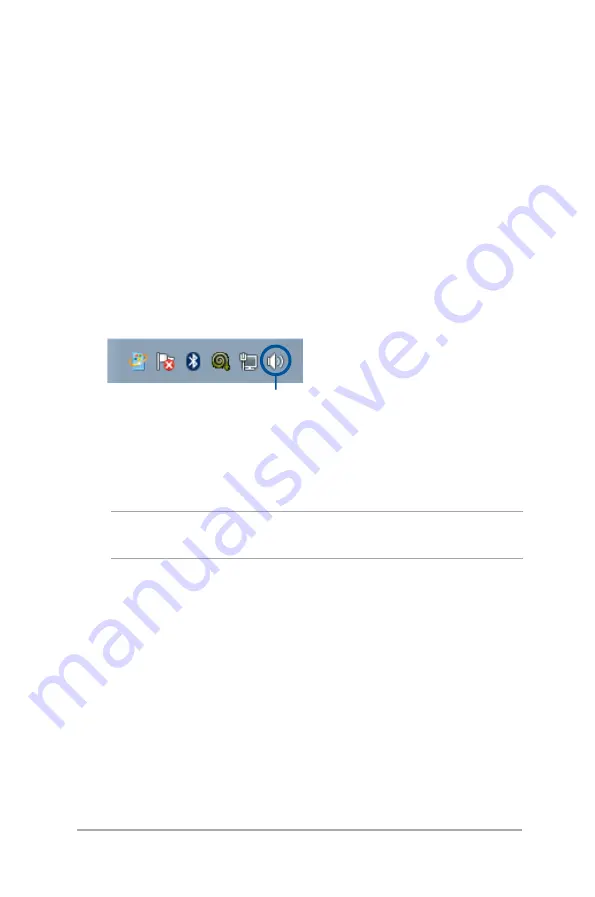
Mini Desktop PC User Guide
29
Configuring the audio output via an HDMI device
If you want to use a high-definition TV as an audio output device,
connect it to the Home Theater PC and follow the steps below to
configure the audio settings.
To configure the audio output via an HDMI device:
1. Do any of the following based on your Mini Desktop PC’s
operating system.
On Windows® Embedded 7
Right-click the
Volume Mixer
icon on the Windows® notification
area and click
Playback devices.
Volume Mixer
On Windows® Embedded 8.1
a. From the Start screen, click
Desktop
to launch the Desktop
Mode.
NOTE:
For more details, refer to the section Start screen under Using
Windows® Embedded 8.1.
b. Right-click the Volume Mixer icon on the Windows® taskbar
and click
Playback devices
.
2. From the Playback screen, select
Digital Audio (HDMI)
.
3. Click
Configure
and the Speaker Setup window pops up.
4. Select
Stereo
and click
Next
.
5. Tick the
Front left and right
option, and click
Next
.
6. Click
Finish
to exit the speaker setup.
Summary of Contents for E210 Series
Page 1: ...Mini Desktop PC Thin Client User Guide E210 Series E13175 Revised Edition V5 June 2017 ...
Page 12: ...Mini Desktop PC User Guide 12 ...
Page 13: ...1 Mini Desktop PC parts and features Chapter 1 Mini Desktop PC parts and features ...
Page 18: ...Mini Desktop PC User Guide 18 ...
Page 19: ...Mini Desktop PC User Guide 19 2 Hardware setup Chapter 2 Hardware setup ...
Page 30: ...Mini Desktop PC User Guide 30 ...
Page 31: ...3 Supported operating systems Chapter 3 Supported operating systems ...
Page 104: ...Mini Desktop PC User Guide 104 ...
Page 105: ...4 BIOS Chapter 4 BIOS ...
Page 108: ...Mini Desktop PC User Guide 108 ...
Page 109: ...5 Recovering your system Chapter 5 Recovering your system ...
Page 112: ...Mini Desktop PC User Guide 112 ...
Page 113: ...Mini Desktop PC User Guide 113 Appendices Appendices ...
Page 120: ...Mini Desktop PC User Guide 120 ...
















































