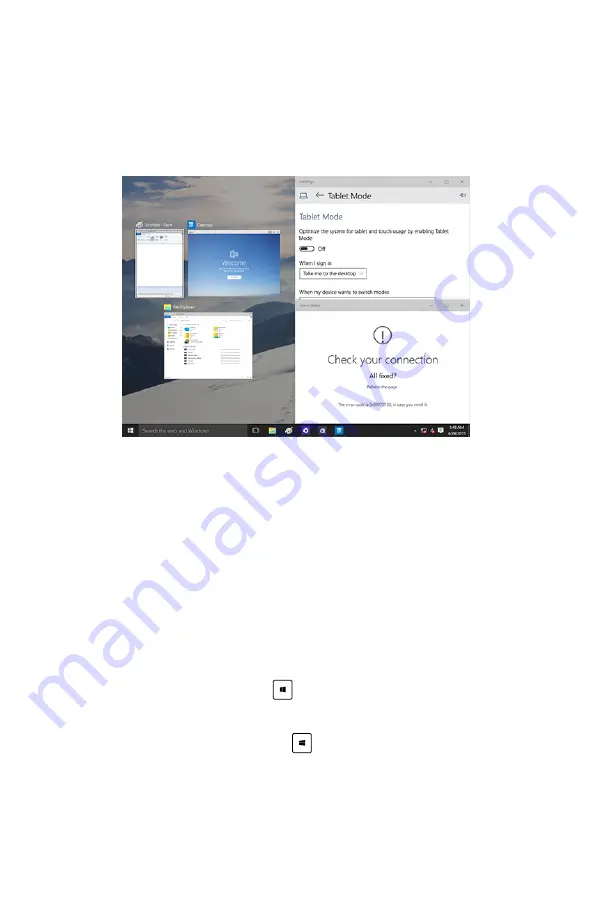
Snap feature
The Snap feature displays about four apps or more in one screen,
allowing you to work or switch among apps.
Using Snap
Use your Desktop PC’s mouse or keyboard to activate Snap onscreen.
Using your mouse
a) Launch an app, then drag and release on a screen corner to
snap it in place.
b) Snap another app to your preferred location on the screen.
Using your keyboard
a) Launch an app, press
and the arrow keys to select the
direction where you want to snap the app in place.
b) Snap another app using
and the arrow keys.
Summary of Contents for E210 Series
Page 1: ...Mini Desktop PC Thin Client User Guide E210 Series E13175 Revised Edition V5 June 2017 ...
Page 12: ...Mini Desktop PC User Guide 12 ...
Page 13: ...1 Mini Desktop PC parts and features Chapter 1 Mini Desktop PC parts and features ...
Page 18: ...Mini Desktop PC User Guide 18 ...
Page 19: ...Mini Desktop PC User Guide 19 2 Hardware setup Chapter 2 Hardware setup ...
Page 30: ...Mini Desktop PC User Guide 30 ...
Page 31: ...3 Supported operating systems Chapter 3 Supported operating systems ...
Page 104: ...Mini Desktop PC User Guide 104 ...
Page 105: ...4 BIOS Chapter 4 BIOS ...
Page 108: ...Mini Desktop PC User Guide 108 ...
Page 109: ...5 Recovering your system Chapter 5 Recovering your system ...
Page 112: ...Mini Desktop PC User Guide 112 ...
Page 113: ...Mini Desktop PC User Guide 113 Appendices Appendices ...
Page 120: ...Mini Desktop PC User Guide 120 ...






























