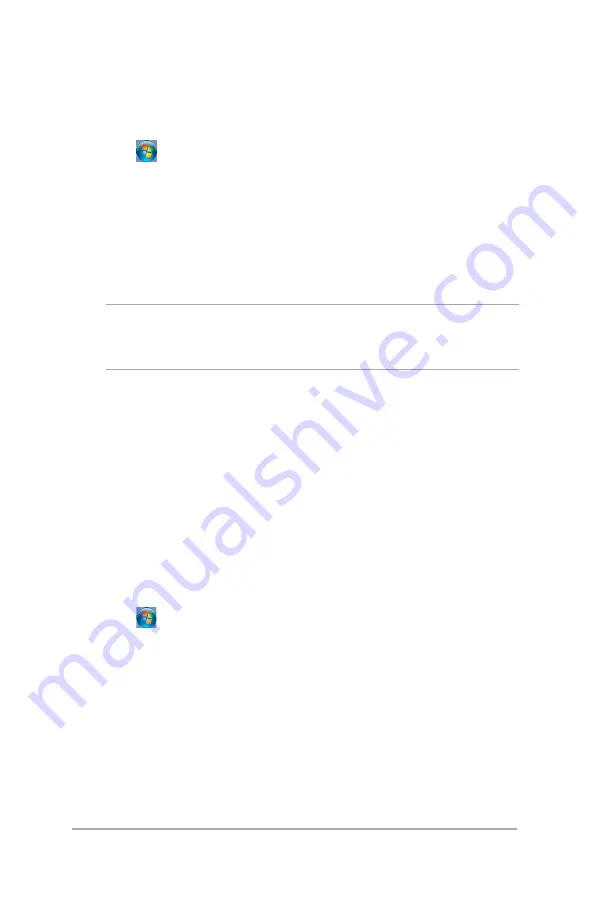
Mini Desktop PC User Guide
38
Backing up files
To set up a backup:
1. Click >
All Programs
>
Maintenance
>
Backup and
Restore
.
2. Click
Set up backup > Next
.
3. Select your backup destination then click
Next
.
4. Select
Let Windows choose (recommended)
or
Let me choose
as your backup mode
.
NOTE:
If you select
Let Windows choose,
Windows will not backup
your programs, FAT-formatted files, Recycle Bin files, or temporary
files that are 1GB or more.
5. Follow the onscreen instructions to finish the process.
Restoring your system settings
The Windows® System Restore feature creates a restore point the
Mini Desktop PC's system settings are stored at a certain time and
date. It allows you to restore or undo changes made to your Mini
Desktop PC's system settings without affecting your personal data.
To restore your system:
1. Close all running applications.
2. Click >
All Programs
>
Accessories
>
System Tools >
System Restore.
3. Follow the onscreen instructions to complete the process.
Summary of Contents for E210 Series
Page 1: ...Mini Desktop PC Thin Client User Guide E210 Series E13175 Revised Edition V5 June 2017 ...
Page 12: ...Mini Desktop PC User Guide 12 ...
Page 13: ...1 Mini Desktop PC parts and features Chapter 1 Mini Desktop PC parts and features ...
Page 18: ...Mini Desktop PC User Guide 18 ...
Page 19: ...Mini Desktop PC User Guide 19 2 Hardware setup Chapter 2 Hardware setup ...
Page 30: ...Mini Desktop PC User Guide 30 ...
Page 31: ...3 Supported operating systems Chapter 3 Supported operating systems ...
Page 104: ...Mini Desktop PC User Guide 104 ...
Page 105: ...4 BIOS Chapter 4 BIOS ...
Page 108: ...Mini Desktop PC User Guide 108 ...
Page 109: ...5 Recovering your system Chapter 5 Recovering your system ...
Page 112: ...Mini Desktop PC User Guide 112 ...
Page 113: ...Mini Desktop PC User Guide 113 Appendices Appendices ...
Page 120: ...Mini Desktop PC User Guide 120 ...






























