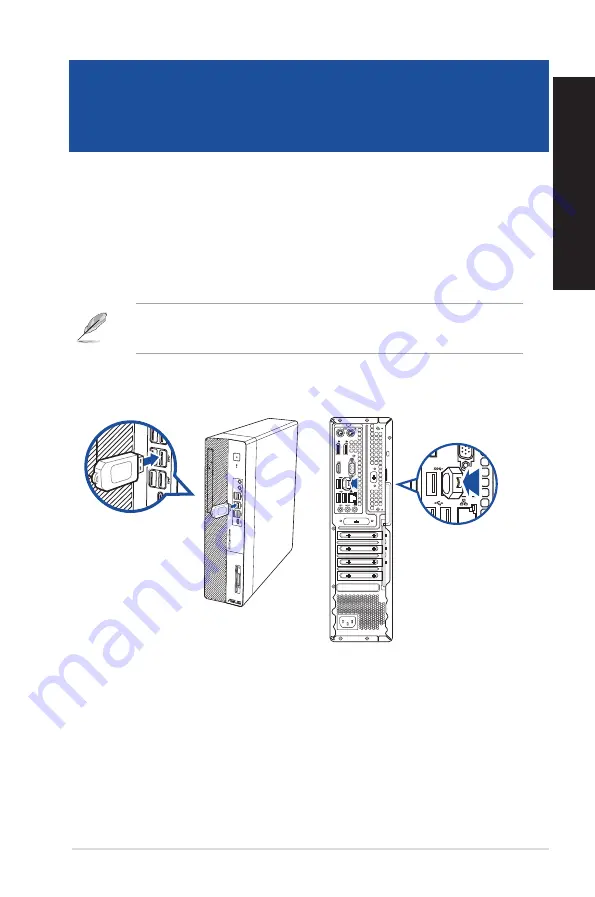
Connecting a USB storage device
This desktop PC provides USB 3.2 Gen 2, USB 3.2 Gen 2 Type-C®, USB 3.2 Gen 1 and USB 2.0 ports on
the front and rear panels. The USB ports allow you to connect USB devices such as storage devices.
To connect a USB storage device:
•
Insert the USB storage device to your computer.
You can enable or disable the front and rear USB 3.2 Gen 2, USB 3.2 Gen 2 Type-C®, USB 3.2 Gen
1 and USB 2.0 ports individually from the BIOS Setup. Refer to the
Configuring the USB ports
using the BIOS
section in Chapter 3 of this user manual for details.
Chapter 2
Connecting devices to your computer
ASUS Desktop PC
25
ENGLISH
ENGLISH
Chapter 2
Connecting devices to your computer
Front panel
Rear panel
Summary of Contents for D900SD
Page 1: ...ASUS Desktop PC User Guide D900SD M900SD D900SDES ...
Page 14: ...14 Chapter 5 Using ASUS Business Manager ENGLISH ...
Page 24: ...24 Chapter 5 Using ASUS Business Manager ENGLISH ...
Page 32: ...32 Chapter 5 Using ASUS Business Manager ENGLISH ...
Page 38: ...38 Chapter 5 Using ASUS Business Manager ENGLISH ...
Page 44: ...44 Chapter 5 Using ASUS Business Manager ENGLISH ...
Page 52: ...52 Chapter 5 Using ASUS Business Manager ENGLISH ...
















































