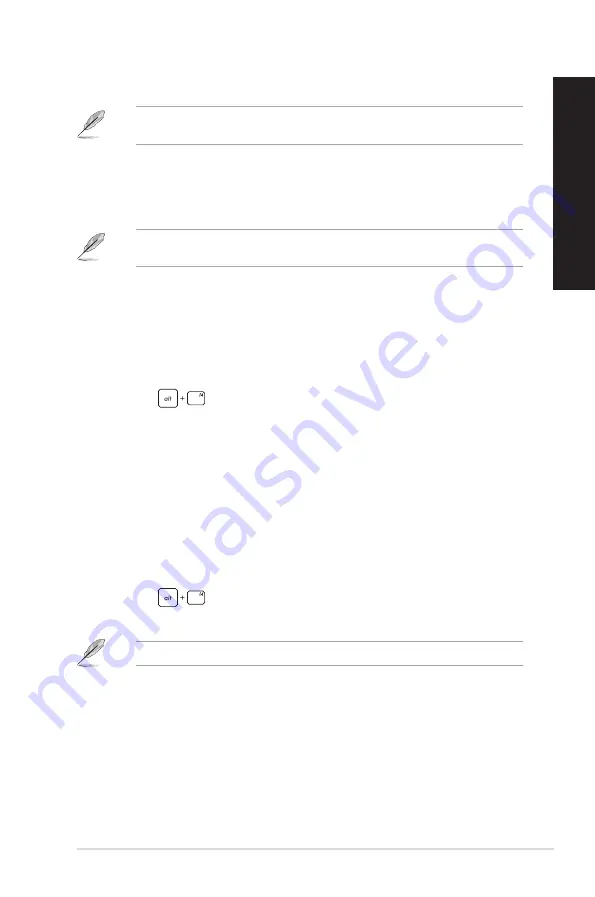
ASUS Desktop PC
55
ENGLISH
ENGLISH
3.
Select a device from the list to pair your computer with the device.
For some Bluetooth-enabled devices, you may be prompted to key in the passcode of your
computer.
Connecting to wired networks
You can also connect to wired networks, such as local area networks and broadband Internet
connection, using your computer’s LAN port.
Contact your Internet Service Provider (ISP) for details or your network administrator for
assistance in setting up your Internet connection.
Turning your computer off
You can turn off your computer by doing either of the following procedures:
•
Launch the Start menu, select the power icon then select
Shut down
to do a normal
shutdown.
From the log-in screen, select the power icon then select
Shut down
.
•
Press
to launch Shut Down Windows. Select
Shut down
from the drop-
down list then select
OK
.
If your computer is unresponsive, press and hold the power button for at least four (4)
seconds until your computer turns off.
Putting your computer to sleep
You can put your computer to Sleep mode in two ways:
•
Launch the Start menu, select the power icon then select
Sleep
to put your computer to
sleep.
From the log-in screen, select the power icon then select
Sleep
.
•
Press
to launch Shut Down Windows. Select
Sleep
from the drop-down list
then select
OK
.
You can also put your computer to Sleep mode by pressing the power button once.
Summary of Contents for D900SD
Page 1: ...ASUS Desktop PC User Guide D900SD M900SD D900SDES ...
Page 14: ...14 Chapter 5 Using ASUS Business Manager ENGLISH ...
Page 24: ...24 Chapter 5 Using ASUS Business Manager ENGLISH ...
Page 32: ...32 Chapter 5 Using ASUS Business Manager ENGLISH ...
Page 38: ...38 Chapter 5 Using ASUS Business Manager ENGLISH ...
Page 44: ...44 Chapter 5 Using ASUS Business Manager ENGLISH ...
Page 52: ...52 Chapter 5 Using ASUS Business Manager ENGLISH ...















