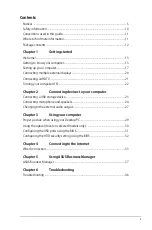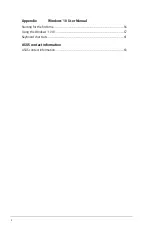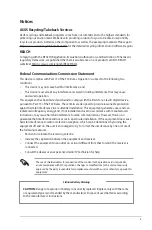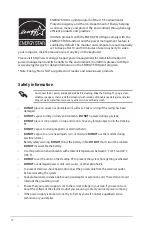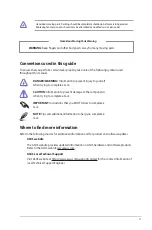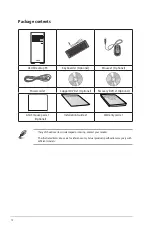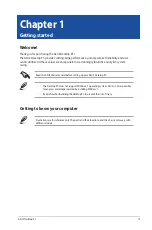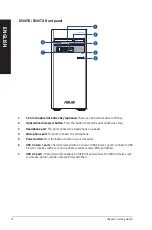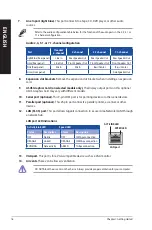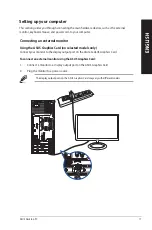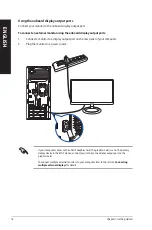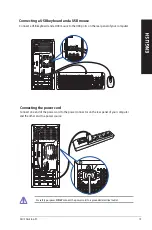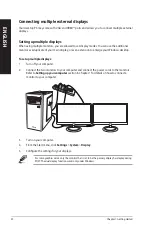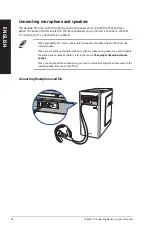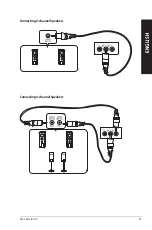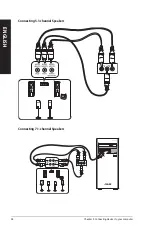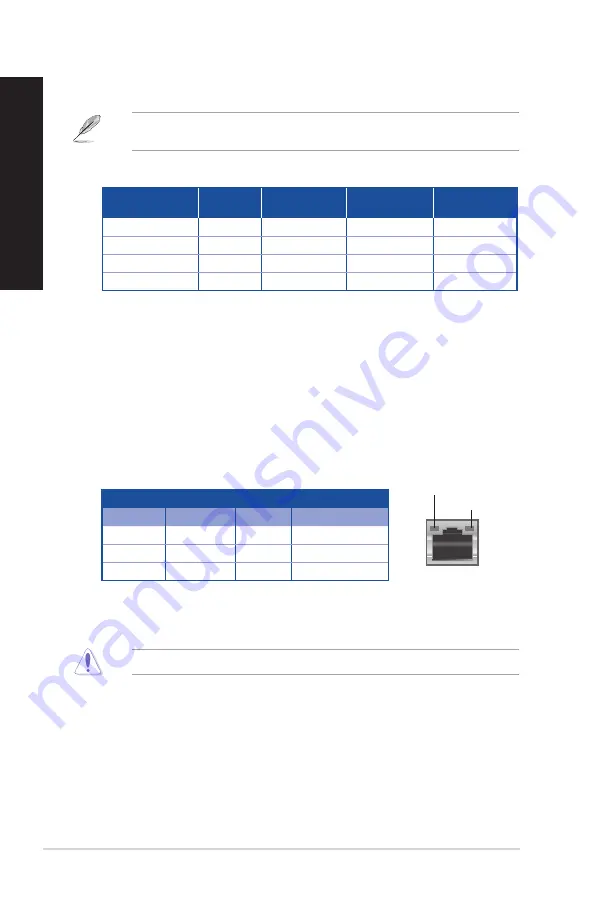
7.
Line In port (light blue).
This port connects to a tape, CD, DVD player, or other audio
sources.
Refer to the audio configuration table below for the function of the audio ports in the 2, 4, 5.1, or
7.1-channel configuration.
Audio 2, 4, 5.1, or 7.1-channel configuration
Port
Headset
2-channel
4-channel
5.1-channel
7.1-channel
Light Blue (Rear panel)
Line In
Rear Speaker Out
Rear Speaker Out
Rear Speaker Out
Lime (Rear panel)
Line Out
Front Speaker Out
Front Speaker Out
Front Speaker Out
Pink (Rear panel)
Mic In
Mic In
Bass/Center
Bass/Center
Lime (Front panel)
-
-
-
Side Speaker Out
8.
Expansion slot brackets.
Remove the expansion slot brackets when installing an expansion
card.
9.
ASUS Graphics Card (on selected models only).
The display output ports on this optional
ASUS Graphics Card may vary with different models.
10. Serial port (optional).
This 9-pin COM port is for pointing devices or other serial devices.
11. Parallel port (optional).
This 25-pin port connects a parallel printer, a scanner, or other
devices.
Activity/Link LED Speed LED
Status
Description
Status
Description
OFF
No link
OFF
10Mbps connection
ORANGE
Linked
ORANGE
100Mbps connection
BLINKING
Data activity
GREEN
1Gbps connection
LAN port
SPEED LED
ACT/LINK LED
LAN port LED indications
13. VGA port.
This port is for a VGA-compatible device such as a VGA monitor.
14. Air vents.
These vents allow air ventilation.
DO NOT block the air vents on the chassis. Always provide proper ventilation for your computer.
12. LAN (RJ-45) port.
This port allows Gigabit connection to a Local Area Network (LAN) through
a network hub.
16
Chapter 1: Getting started
ENGLISH
ENGLISH
Summary of Contents for D300TA
Page 1: ...ASUS Desktop PC User Guide D300TA S300TA ...
Page 28: ...28 Chapter 2 Connecting devices to your computer ENGLISH ...
Page 53: ...ASUS Desktop PC 53 ENGLISH ...
Page 55: ......