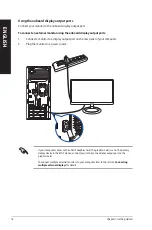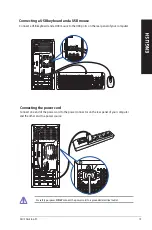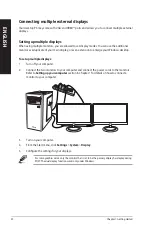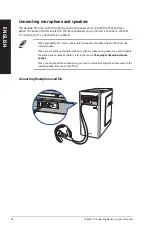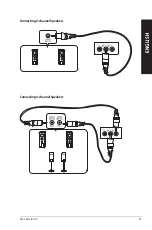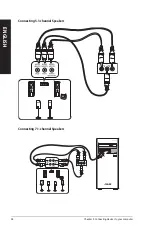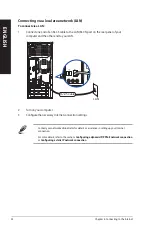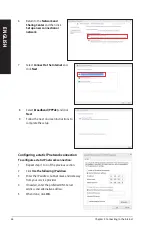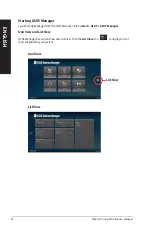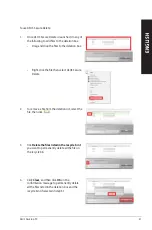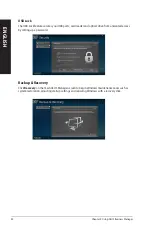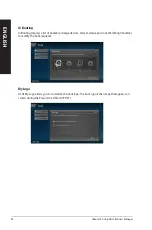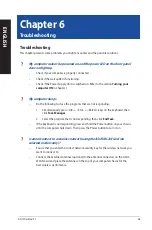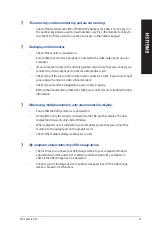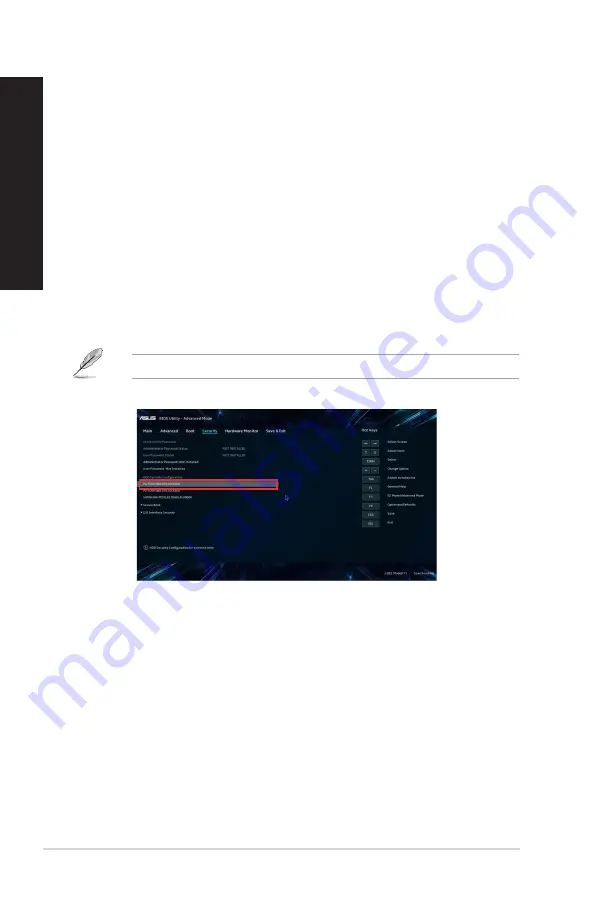
Configuring the HDD security setting using the BIOS
You can set a password in the BIOS Setup to protect your HDD.
To set a password for your HDD from the BIOS Setup:
1.
Press <Delete> to enter the BIOS Setup at startup.
2.
From the BIOS Setup EZ Mode screen, press <F7> to enter the Advanced Mode. From the
Advanced Mode screen, click
Security
>
HDDx: [name of HDD]
to open the HDD Password
screen.
3.
Select the
Set Master Password
item and press <Enter>.
4.
From the
Create New Password
box, key in a password, then press <Enter>.
5.
Confirm the password when prompted.
6.
Select the
Set User Password
item and press <Enter>.
7.
Follow steps 4 and 5 to set User Password.
8. Click
Exit
and select
Save Changes & Reset
to save the changes made.
Take note of this password, which you would need to access the HDD.
To change the password for your HDD from the BIOS Setup:
1.
Follow steps 1 and 2 of the previous section to open the HDD Password screen.
2.
Select the
Set User Password
item and press <Enter>.
3.
From the
Enter Current Password
box, key in the current password, then press <Enter>.
4.
From the
Create New Password
box, key in a new password, then press <Enter>.
5.
Confirm the password when prompted.
6. Click
Exit
and select
Save Changes & Reset
to save the changes made.
To clear the user password, follow the same steps as in changing a user password, but press
<Enter> when prompted to create/confirm the password. After you clear the password, the
Set
User Password
item on top of the screen shows
Not Installed
.
32
Chapter 3: Using your computer
ENGLISH
ENGLISH
Summary of Contents for D300TA
Page 1: ...ASUS Desktop PC User Guide D300TA S300TA ...
Page 28: ...28 Chapter 2 Connecting devices to your computer ENGLISH ...
Page 53: ...ASUS Desktop PC 53 ENGLISH ...
Page 55: ......