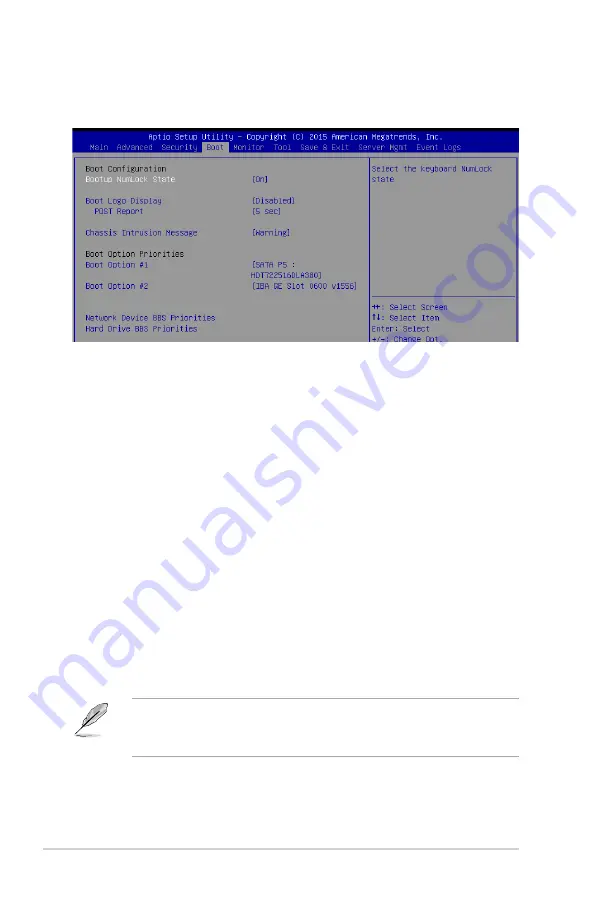
5-40
Chapter 5: BIOS Setup
5.6
Boot menu
The Boot menu items allow you to change the system boot options.
Bootup NumLock State [On]
Allows you to select the power-on state for the NumLock.
Configuration options: [On] [Off]
Boot Logo Display [Disabled]
Allows you to enable or disable the full screen logo display feature.
[Auto]
Auto adjustment for Windows requirements.
[Full Screen]
Maximize the boot logo size.
[Disabled]
Hide the logo during POST.
POST Report [5 sec]
Allows you to set the desired POST Report waiting time from 1 to 10 seconds.
Configuration options: [1 sec] – [10 sec] [Until Press ESC]
Chassis Intrusion Message [Warning]
Allows you to set an action when chassis intrusion has occured.
[Warning]
Warning beep and pause at intrusion message for 3 seconds.
[Halt]
Halt at intrusion message.
Boot Option Priorities
These items specify the boot device priority sequence from the available devices. The
number of device items that appears on the screen depends on the number of devices
installed in the system.
Boot Option #1–2 [IBA GE Slot 0600 v1556]
Configuration options: [IBA GE Slot 0600 v1566] [Disabled]
•
To select the boot device during system startup, press <F8> when ASUS Logo
appears.
•
To access Windows OS in Safe Mode, please press <F8> after POST.
Summary of Contents for 90SV045A-M05CE0
Page 1: ...1U Rackmount Server User Guide RS200 E9 Series RS200 E9 PS2 RS200 E9 PS2 F ...
Page 12: ...xii ...
Page 26: ...Chapter 1 Product Introduction 1 14 ...
Page 58: ...Chapter 4 Motherboard Information 4 2 4 1 Motherboard layout ...
Page 100: ...5 18 Chapter 5 BIOS Setup Intel Server Platform Services Intel TXT Information ...
Page 130: ...5 48 Chapter 5 BIOS Setup ...
Page 148: ...6 18 Chapter 6 RAID configuration ...
Page 158: ...7 10 Chapter 7 Driver Installation 8 Press Restart Now to complete the setup process ...
Page 163: ...Appendix Appendix ...
Page 164: ...A 2 Appendix P10S C 4L SYS block diagram ...
Page 168: ...A 6 Appendix ...
















































