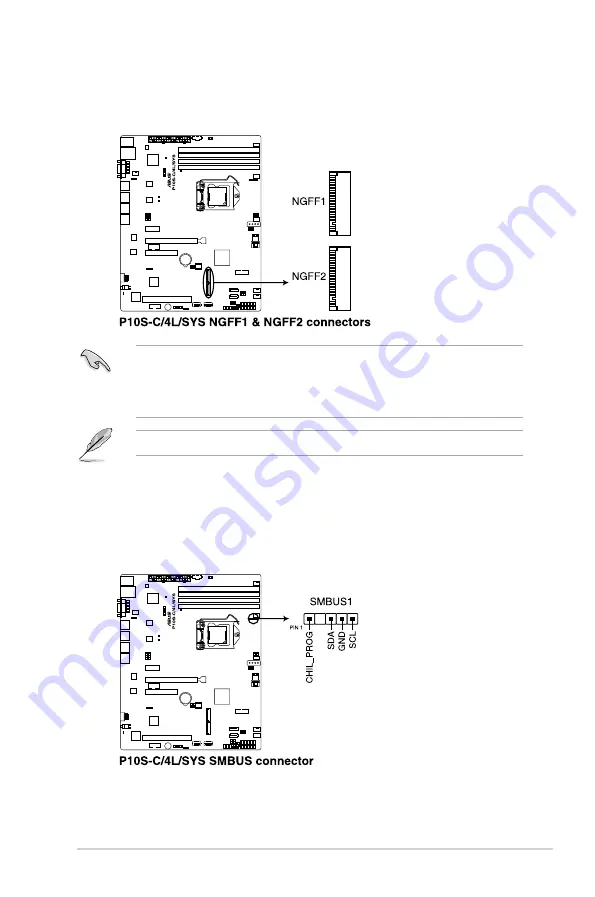
ASUS RS200-E9 Series
4-25
17. M.2 (NGFF) card connector (NGFF1 & NGFF2)
This connector allows you to install an M.2 device.
The M.2 (NGFF) device is purchased separately.
18. System Management Bus (SMBUS) connector (5-1 pin SMBUS1)
This connector controls the system and power management-related tasks. This
connector processes the messages to and from devices rather than tripping the
individual control lines.
•
This connector supports type 2242/2260/2280 devices on both PCI-E and SATA
interface.
•
When the M.2 connector is operating in SATA mode, SATA connector 5 and 6
(SATA 6 Gbps_5-6) will be disabled.
Summary of Contents for 90SV045A-M05CE0
Page 1: ...1U Rackmount Server User Guide RS200 E9 Series RS200 E9 PS2 RS200 E9 PS2 F ...
Page 12: ...xii ...
Page 26: ...Chapter 1 Product Introduction 1 14 ...
Page 58: ...Chapter 4 Motherboard Information 4 2 4 1 Motherboard layout ...
Page 100: ...5 18 Chapter 5 BIOS Setup Intel Server Platform Services Intel TXT Information ...
Page 130: ...5 48 Chapter 5 BIOS Setup ...
Page 148: ...6 18 Chapter 6 RAID configuration ...
Page 158: ...7 10 Chapter 7 Driver Installation 8 Press Restart Now to complete the setup process ...
Page 163: ...Appendix Appendix ...
Page 164: ...A 2 Appendix P10S C 4L SYS block diagram ...
Page 168: ...A 6 Appendix ...
















































