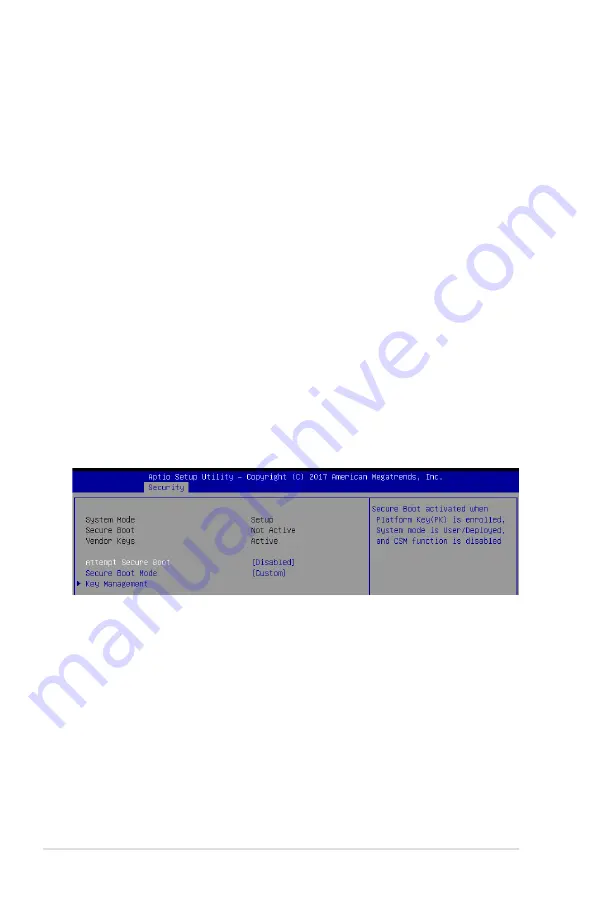
5-46
Chapter 5: BIOS Setup
User Password
To set a user password:
1. Select the User Password item and press <Enter>.
2. From the Create New Password box, key in a password, then press <Enter>.
3. Confirm the password when prompted.
To change a user password:
1. Select the User Password item and press <Enter>.
2. From the Enter Current Password box, key in the current password, then press <Enter>.
3. From the Create New Password box, key in a new password, then press <Enter>.
4. Confirm the password when prompted.
To clear a user password:
1. Select the Clear User Password item and press <Enter>.
2. Select Yes from the Warning message window then press <Enter>.
Secure Boot
This item allows you to customize the Secure Boot settings.
Attempt Secure Boot [Disabled]
Secure Boot can be enabled if the system is running in User mode with enrolled platform Key
(EPK) or if the CSM function is disabled.
Configuration options: [Disabled] [Enabled]
Secure Boot Mode [Custom]
Allows you to set the Secure Boot selector.
Configuration options: [Custom] [Standard]
Summary of Contents for 90SF00H1-M00080
Page 1: ...4U Rackmount Server ESC8000 G4 User Guide ...
Page 63: ...3 7 ASUS ESC8000 G4 1 2 3 4 5 6 7 8 1 2 3 ESC8000 G4 Front View ...
Page 68: ...4 2 Chapter 4 Motherboard Information 4 1 Z11PG D24 Motherboard layout ...
Page 160: ...6 18 Chapter 6 RAID Configuration ...
Page 176: ...2 Appendix Z11PG D24 block diagram Single Root Z11PG D24 block diagram Dual Root ...






























