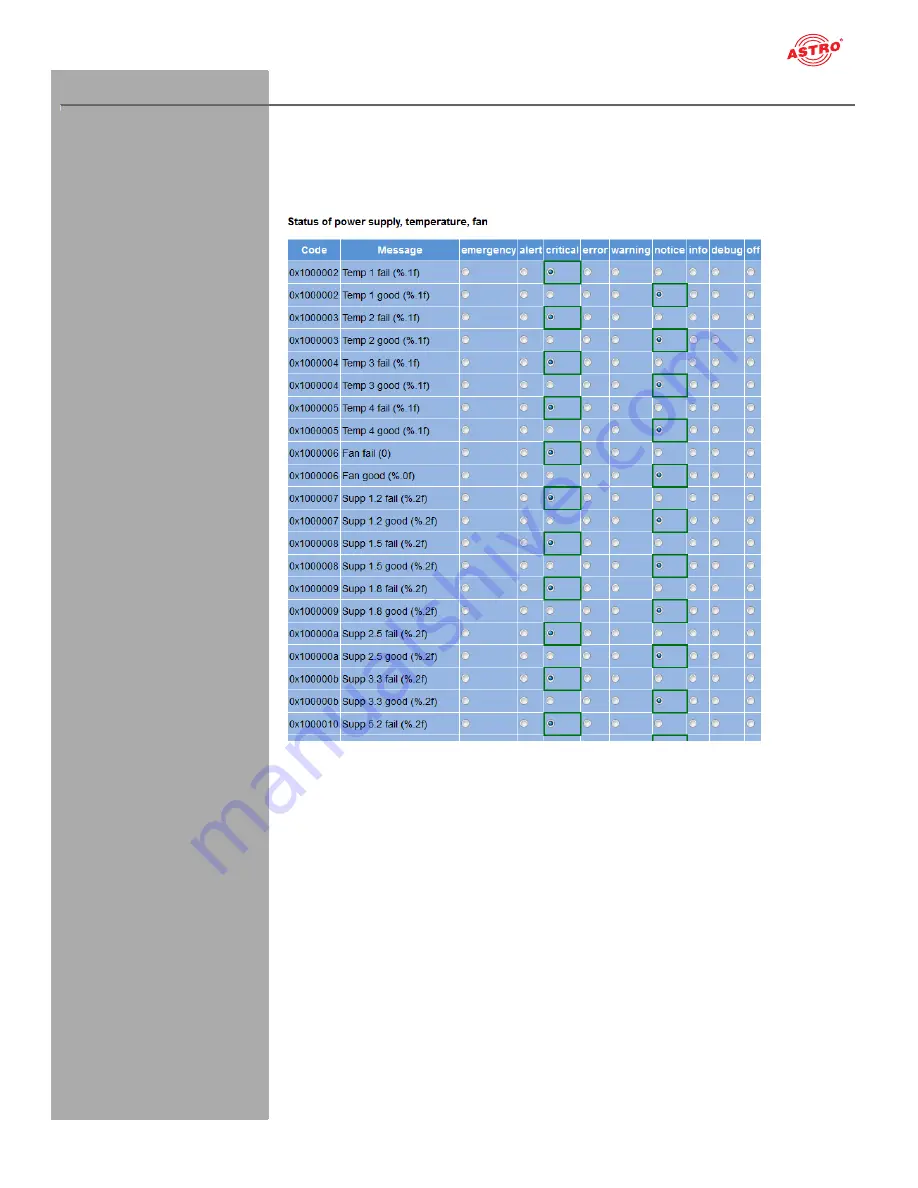
page 53
“Alarm severities” menu
Oerating manual U 144 -
Version 08-2016A
“Alarm severities” menu
You can change the alarm settings for diverse parameters or deactivate the alarm display for a param-
eter, when preferred. To do so, click on the item “Alarm Severities” in the menu at the left. A set of tables
for different parameter groups then appears:
Figure 60: Alarm Severities
The preset options for the alarm messages are identified by a green frame. Retaining these settings is
recommended.
Summary of Contents for U 144
Page 1: ...Version 08 2016A ...






















