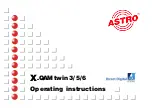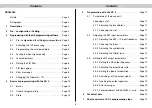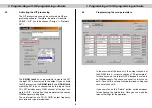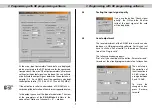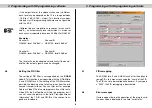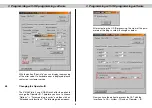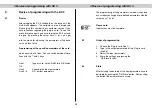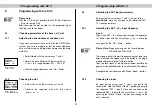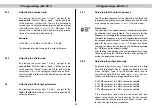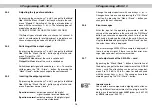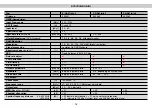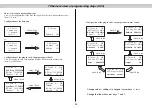5.2.3
Adjusting the symbol ratio
By pressing the cursor keys
↑
and
↓
you get to the
second line
. With the “Menü / Read” – button you jump
to the submenu “symbol ratio”. Type in the transponder
symbol ratio via numerical keypad, or change the symbol
ratio with cursor keys
←
or
→
in 0,01 MS steps. If the
symbol ratio is indicated with 3 decimal places, please
round off or round up mathematically.
Example:
5,996 MS
→
6,00 MS or 5,994 MS
→
5,99 MS
The demodulator itself corrects this small difference.
5.2.4
Adjusting the Viterbi ratio
By pressing the cursor keys
↑
and
↓
you get to the
second line
. With the “Menü / Read” – button you jump
to the submenu “Viterbi”. Adjust the Viterbi ratio with the
cursor keys
←
or
→
. By setting the Viterbi ratio on “Auto”,
the transmitted Viterbi ratio will be detected and adjusted
automatically.
5.3
Adjusting the RF output parameters
By pressing the cursor keys
↑
and
↓
you get to the
third / fourth line
. Here you can set the requested RF
output parameters.
5.3.1
Adjusting the RF output frequency
The RF-output frequency can be adjusted in line three with
the input of the frequency value by keypad or with the step-
wise change by cursor keys
←
or
→
(100-kHz-steps).
Please note:
The adjusting of the output frequency should always be done
by choosing the channel in
line 4
. This makes sure that the
frequency is according to the corresponding channel grid.
Therefore the frequency in line 3 is changed automatically with
the changed output channel. The output channel can be chan-
ged with the cursor keys
←
or
→
. The input will not be
checked, this means that a wrong input is stored after pushing
the “OK/Store” button without warning!
After finishing the data input, the new parameters have to be
stored by pushing the “OK/Store” button. After pushing this
button, the parameters are saved.
5.3.2
Adjusting the output data ratio
By pressing the cursor keys
↑
and
↓
you get to the third
line. With the “Menü / Read” – button you jump to the sub-
menu “DatRate”. Type in the QAM output data ratio via
numerical keypad. With the cursor keys
←
or
→
you can
choose the following pre-programmed data ratios:
6,900 MS compliant to 8 MHz channel bandwidth
5,175 MS compliant to 6 MHz channel bandwidth
3,450 MS compliant to 4 MHz channel bandwidth
1,725 MS compliant to 2 MHz channel bandwidth
If the chosen data ratio is too low, the output data ratio
adapts automatically on the lowest for the transmission
requested data ratio. By pressing the “Menü / Read” – but-
ton you change to the next submenu.
5 Programming with KC 3
5 Programming with KC 3
12
☞