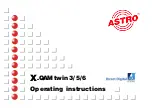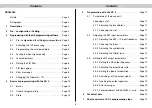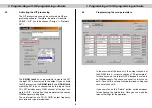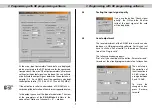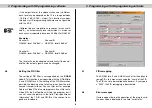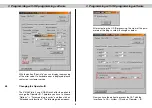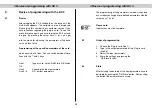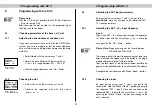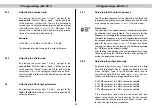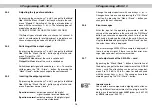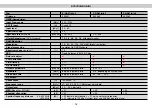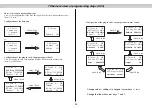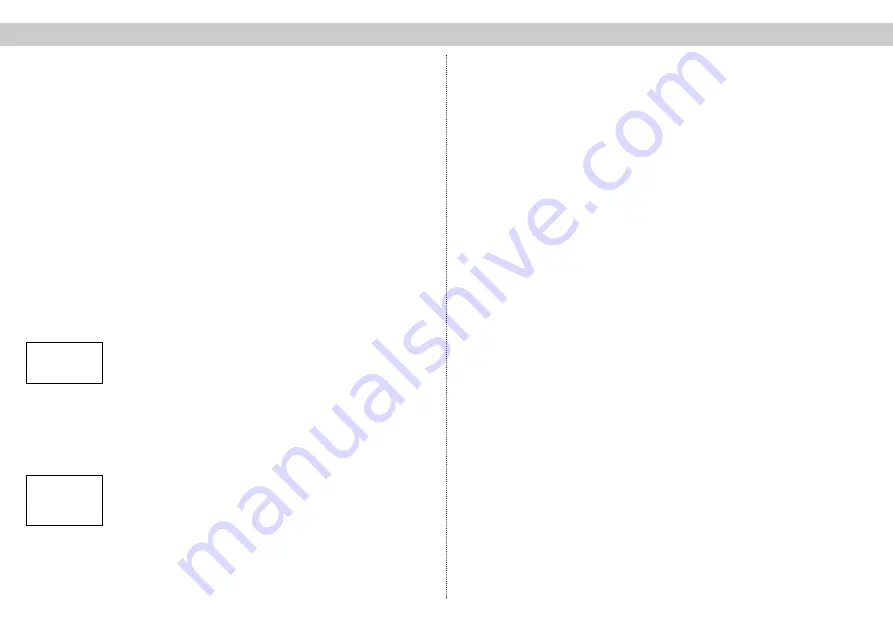
5
Programming with the KC 3
Please note:
With the KC 3 it is not possible to set PID filter, Operator
– IDs or to remap PIDs.
After choosing the slot (chapter 4), the programming of
the Plug-in card can begin.
5.1
Choosing parameters of the base unit / slot
5.1.1
Adjusting the bus address of the base unit
If you connect several base units with the ASTRO bus
system, you have to make sure, that the connected base
units are adjusted on different bus addresses (delivery
state 241).
• Select
line 3
with the cursor keys
↑
and
↓
• Adjust the bus address with the cursor keys
←
or
→
in a range between 001 – 020, 241
• Store changed addresses with „OK / Store“
5.1.2
Choosing the slot
• Select line 1 with the cursor keys
↑
and
↓
• Choose the required slot with the cursor
keys
←
or
→
5.2
Adjusting the SAT input parameters
By pressing the cursor keys
↑
and
↓
you get to the
second line
. Here you can type in the requested SAT –
IF – input parameters.
5.2.1
Adjusting the SAT – IF – input frequency
Line 2:
Type in the SAT – IF via keypad or change the frequency
in 1 MHz steps with the cursor keys
←
or
→
. Store the
changes with the “OK / Store” – button.
Please Note:
Frequency range of the tuner between
950 MHz and 2150 MHz
The wrong input of the input frequency does not lead to an
error message. The frequency will be written in the plug-in
module after pressing the “OK/Store” button.
Then the tuner locks at the highest or lowest possible fre-
quency, which definitely leads to a malfunction of the module.
Change to the next submenu with “Menü / Read” – button
5.2.2
Choosing the input
By pressing the cursor keys
↑
and
↓
you get to the
second line. With the “Menü / Read” – button you jump to
the submenu “SAT – input”. Here you can choose the
requested SAT – input with the cursor keys
←
or
→
. By
pressing the “Menü / Read” – button you change to the
next submenu.
5 Programming with KC 3
5 Programming with KC 3
11
☞
LNC-Power
XY-Input off
Adress 241
03: Twin 6-A
OK
SAT-Freq 1102 MHz
RFOut 113,0 MHz
Channel C4…S2
View on KC 3
with X-5 twin
View on KC 3
with X-QAM twin 6
☞