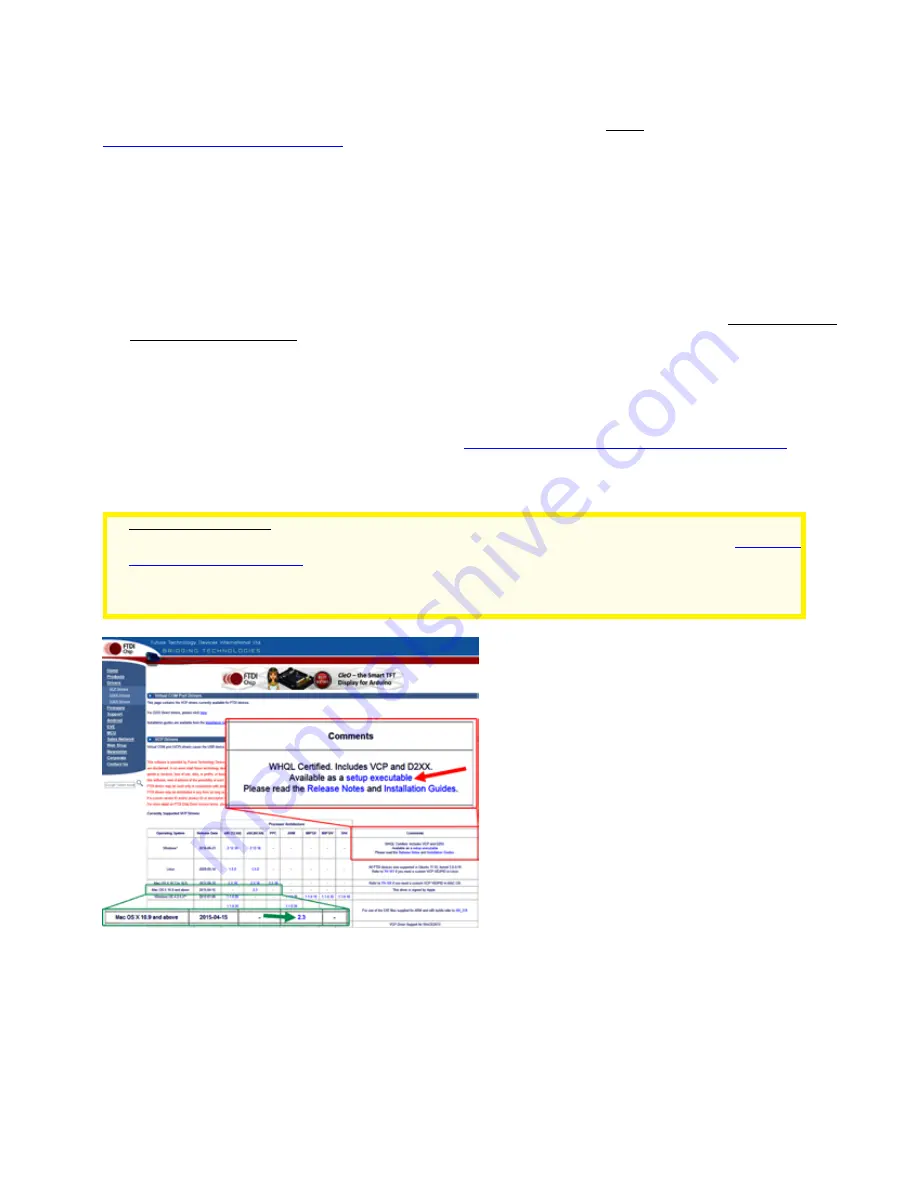
11
chipset in the CP4/5 remains powered, it will almost never crash. In addition, the chip is uniquely serialized, so that every
time you connect to the CP4/5 it will be found on the same COM port, preventing COM port hunts. The port itself is sturdy
and will provide excellent connector retention after many, many connections.
To use the USB connection, make sure you install the FTDI driver on your computer FIRST. The driver can be found at
http://www.ftdichip.com/Drivers/VCP.htm
, Once the driver is installed, simply plug your computer into the CP4/5 using a
USB cable. The computer will take a moment to make sure it has the proper driver and designate a COM port. When this is
done, all that is left is connecting software.
If you need to determine which COM port is being used, open the Windows Device Manager and look for the COM ports.
The device manager will display the COM ports by number alongside the device name, “USB Serial Port”. The port number
shown will be the port number used in the AP V2 Driver, APCC, or any other telescope control software. Note that you
may need to restart any external programs (like APCC) that are running for them to find the new COM port.
As with all USB devices, this one works best when common sense is applied.
●
Use a high quality USB cable and use the shortest cable that will work for your system. Remember, USB 2.0 is limited
to about 15-16 ft. (5 meters)
. Do not try to use a USB 3.0 cable, because the 3.0 Type B connector is sized to only fit
3.0 Type B ports.
●
Connect directly to a primary USB port on your computer if possible (generally these are located on the rear of a
desktop computer).
●
Avoid using hubs or extenders, if possible. If you must use a hub, use a high-quality hub that is powered. If you
must extend your USB range we highly recommend the
Icron Ranger 2304 USB Extender (USBIEXT4P-2304)
you can purchase from our website. The Icron Ranger 2304 provides four USB ports, one of which can be used for
the mount, leaving 3 available USB 2.0 ports. The Icron Ranger 2304 supports isochronous data transfer and will
therefore work with most USB 2.0 CCD cameras.
VERY IMPORTANT!!
You MUST install the FTDI Driver onto your computer BEFORE you connect
the CP4/5’s USB port to your computer for the first time! The latest driver can be found at:
. Note also that the FTDI USB-to-serial devices are all uniquely serialized.
Each one will be assigned its own COM port that will be remembered through power-cycles.
RS-232 Ports (2)
These are the traditional serial ports that have been used to connect our mounts to an external computer for years. Serial
ports have many advantages and they are highly recommended for their ruggedness and reliability. The CP4/5 command
language is based on the principle of serial communication, a tradition dating back to the earliest mount control systems.
One of the huge advantages of serial is that serial cables can be very long; 100 ft. serial cables are generally not a
problem. Industrial and commercial equipment control is still totally dominated by serial for its robust dependability and
simple operation.
We provide a 15 foot straight-through (non-crossing) cable with a 9-pin (DE-9) male connector to interface with the CP4/5
panel, or you can purchase a longer cable (from 1’ to 100’ length). Be sure that it is a straight-through type. Our DE-9



























