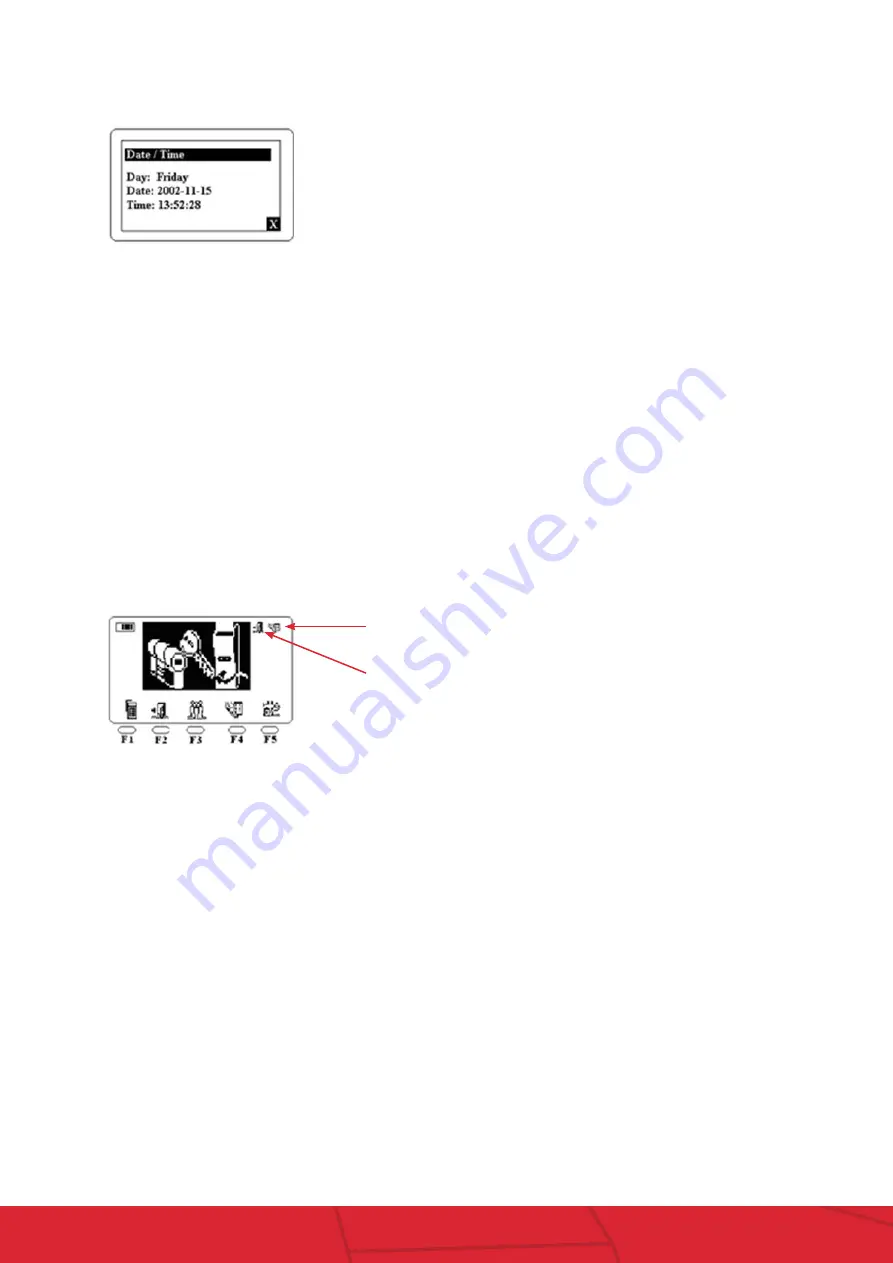
7
Lockwood SMARTair
™
Portable Programmer
assaabloy.co.nz
Date & Time
After selecting the option ‘Date and Time’, press “OK” to access that function.
Automatic
The PP also offers the option to Update doors (Escutcheons and Readers) and Upload Openings automatically. This means that when the Portable
Programmer is connected to the door, the PP will automatically send information (if there are any modifications in the Locking Plan of that door)
and show the register of openings without having to perform any operations in the programmer.
In order to access the Automatic function, we select that function with the Up or Down cursor keys on the configuration menu and then press
“OK”.
The Programmer will ask the following question: “Update doors automatically?” To answer yes, press (F4), and to answer no, press (F5).
Once we have chosen the option above (Update), the Portable Programmer will ask us whether we want to Pick Up the Openings automatically:
“Do you want get the audit trail automatically?” As in the previous option, to answer yes, press (F4) and to answer no, press (F5).
If the options have been flagged as ‘Yes’, two symbols will be displayed on the top right corner of the main screen, If No is selected, no symbols will
be displayed.
Version
By selecting the Version function of the configuration menu with the Up or Down cursor keys and pressing the “OK” key, the portable programmer
shows us its manufacture version. This function will only be required when talking with our Technical Support department.
The date and the time of the clock in the portable programmer is displayed.
It cannot be modified because the programmer takes the computer’s date
and time. When we send the information of the Locking Plan from the
computer to the portable programmer, the date and time of the computer
will also be transmitted. Press (F5) to accept and go back to the main screen
of the Portable Programmer
Automatic uploading of openings
Automatic updating of doors

































