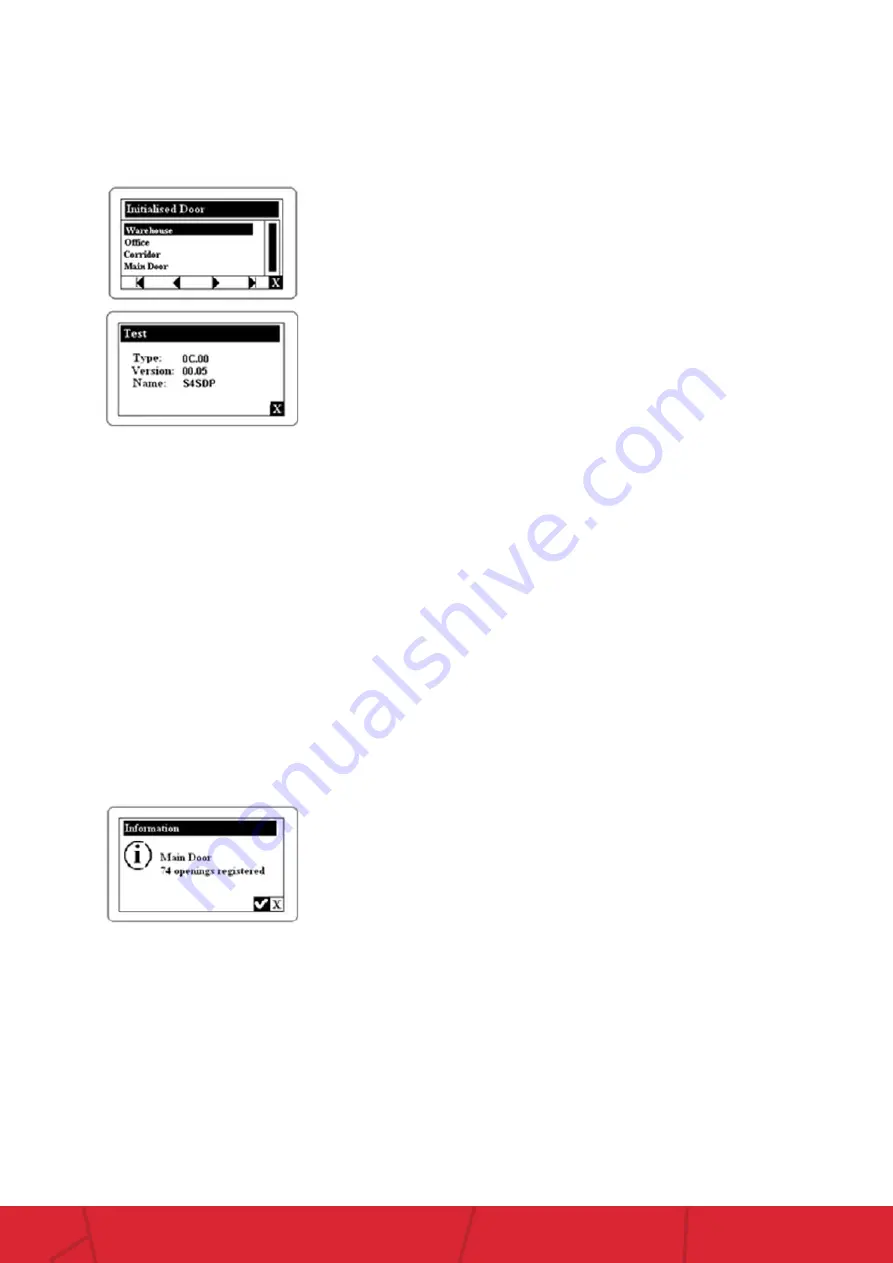
10
Lockwood SMARTair
™
Portable Programmer
assaabloy.co.nz
Test
The Test function of the Portable Programmer displays the Type of device and Version
In the ‘Doors’ menu of the PP, select ‘Test’ using the Up and Down cursor keys. With Test selected, press “OK” and the test will start.
F3 Key explained – USERS
This function has no purpose as we currently use Proximity Mifare or iClass Credentials.
F4 Key explained – OPENINGS
The Openings menu shows the register of events stored in the Escutcheon and Readers.
From the main screen of the Portable Programmer press the F4 function key
Get Audit Trail
The “Get Audit Trail” option uploads the events stored in the Escutcheon or Reader into the Portable Programmer.
Using the Up or Down cursor keys select the “Get Audit Trail” option. Connect the Portable Programmer to the door and press the “OK” key.
Immediately the PP will upload the events and display the following screen:
These events are stored in the PP which, when connected to the TS1000 Management Software computer, allow the “Openings” Menu option to
upload all the stored events to the software.
Pressing “OK” again the Portable Programmer will indicate the date and
time of the lock. It will also show the name of the door with which the lock
has been initialised with.















