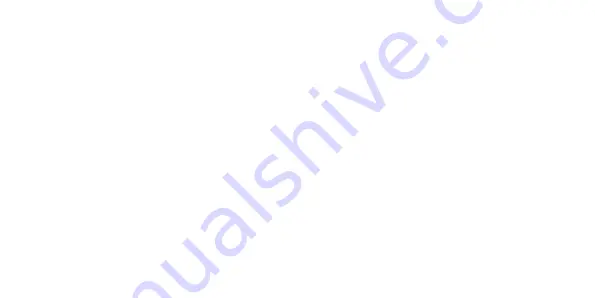
53
• The default name of the Wi-Fi hotspot is “Aspera F42”.
• You can view the password by scrolling down to the “Show password” option, and tick the box using
the Select key.
• After this option has been enabled, use the arrow key to scroll up and view the password.
• You will need to select “Cancel” or “Save” before exiting this screen.
To enable the hotspot to allow devices to connect to the Aspera F42:
• When inside “Wi-Fi hotspot”, highlight the “Off” option, and use the Select key to enable.
• To disable the hotspot, highlight the “On” option and use the Select key to disable.
You can also choose to tether the phone to a computer to access the internet on your computer using
either a micro-USB connection or Bluetooth.
To connect using USB tethering:
• Connect the Aspera F42 to the computer with a micro-USB cable
• Open the “Hotspot & Tethering” settings



























