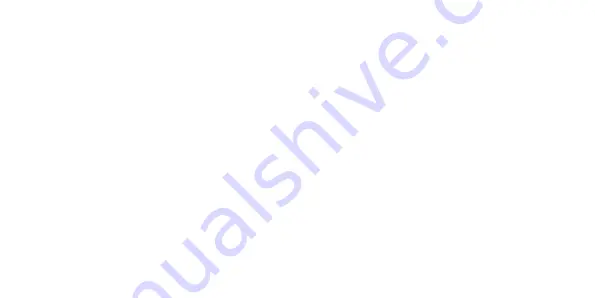
40
• Using the select key, the toggle will switch either to right and turn red (enable) or to the left and turn
grey (disable).
• Once enabled, there will be a pop-up display on the bottom of the screen indicating the alarm has
been enabled for the set time in advance.
Editing an alarm:
• When in the alarm screen, use the arrow keys to highlight the downwards-facing arrow to the right of
the alarm you wish to edit. Press the select key to open the drop-down menu to edit the details of the
alarm.
• From here you can use your arrow keys to edit the time, days of the week and other features of the
alarm. Use your select key to confirm any changes and click on the upwards-facing arrow to close the
editing menu. The changes will be saved automatically.






























