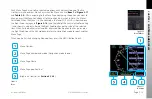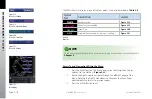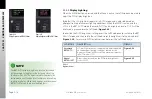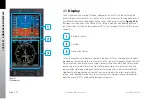CHAPTER 2
CONTR
OLS AND DISPL
AY
EFD1000H PFD Pilot’s Guide
Page 2-18
091-00012-001 REV C
EFD1000H PFD Pilot’s Guide
Page 2-19
091-00012-001 REV C
2.2.5. Range Buttons
When the MAP is enabled, the RNG (Range) Button is used to zoom the map in or out.
Press the RNG (+) Button to increase map range. Press the RNG (-) Button to decrease
map range. Additionally, an Auto Range control feature is available.
Pressing and holding either the RNG (+) or (-) Button will cause the map range to scale
continuously to its maximum or minimum range, respectively. When the map range is
at its maximum or minimum setting, release and then press and hold the RNG Button
again to activate the Auto Range control mode (
see
Section 4.4.12.1.
for more details).
2.2.6. REV Button
The red REV Button on the PFD can be used to override automatic power control in
abnormal or emergency situations (
see
Chapter 6, Section 6.4.
and
Figure 6-30
for
more details).