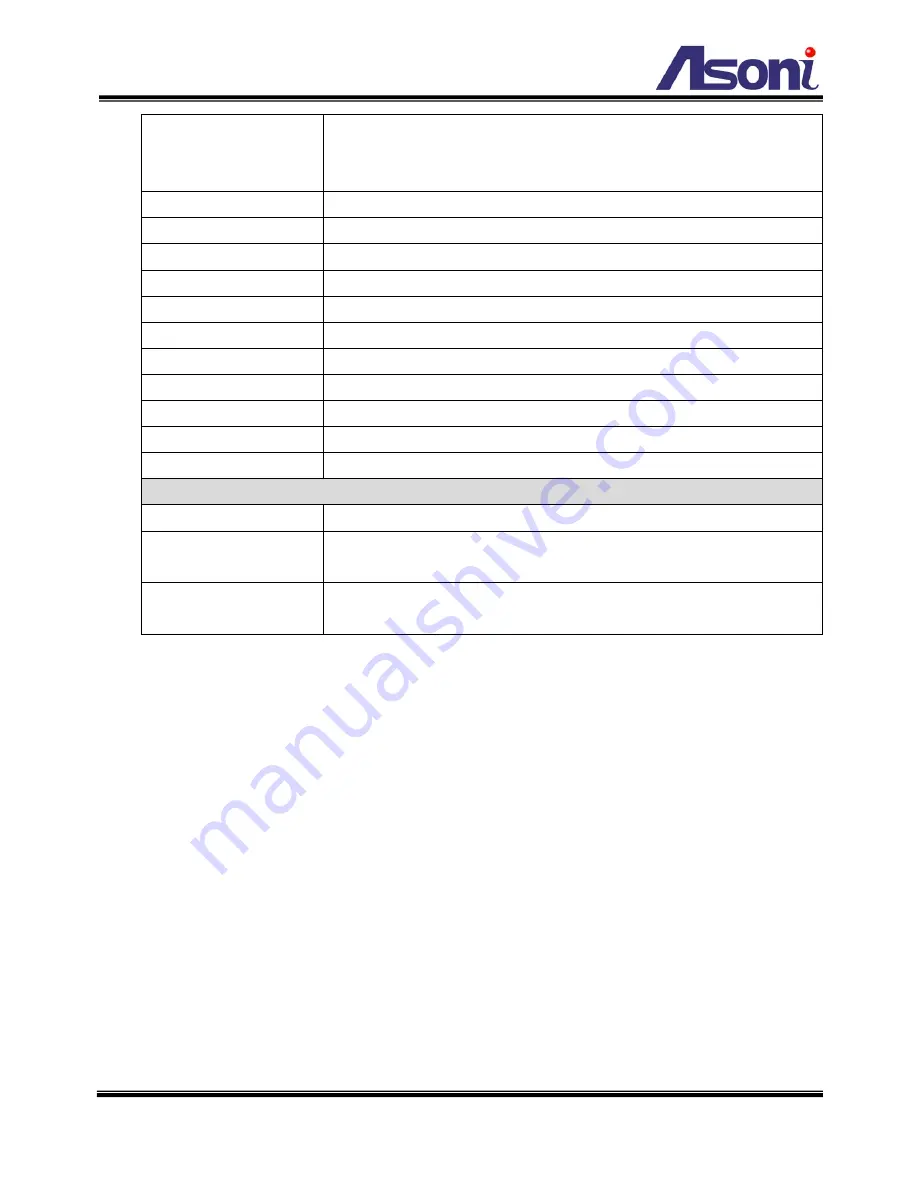
5
Pan/ Tilt Speed
Call preset: 240
o
/sec
Auto scan: Variable speed, up to 120
o
/sec
Manually: Variable speed, up to 240
o
/sec
Preset Point
128 Preset points
Patrol
Patrol for presets, Group patrol, Pattern patrol, Auto pan
Focus/ Iris
Auto / Manually
Motion Detection
Yes, 3 different areas
Event Trigger
Motion Detection, Digital In
Triggered Action
Send Email, Send to FTP, Relay Out
Pre/ Post Alarm
Yes, configurable
Security
Password protection
Firmware Upgrade
HTTP mode, can be upgraded remotely
Connection
Up to 10 clients simultaneously
Audio
Yes, 2-way
Web browsing requirement
OS
Windows 2000, XP, Vista, Windows 7
Web Browser
Microsoft IE V7.0 (32-bit) or above, Mozilla Firefox V6.0 or above, Opera
V11.5 or above, Safari V5.1 or above, Google Chrome V13.0 or above
Suggested Hardware
Intel Core 2 Duo 1.66GHz, RAM: 1GB
Graphic card: 128MB onboard RAM
* Specifications are subject to change without notice







































