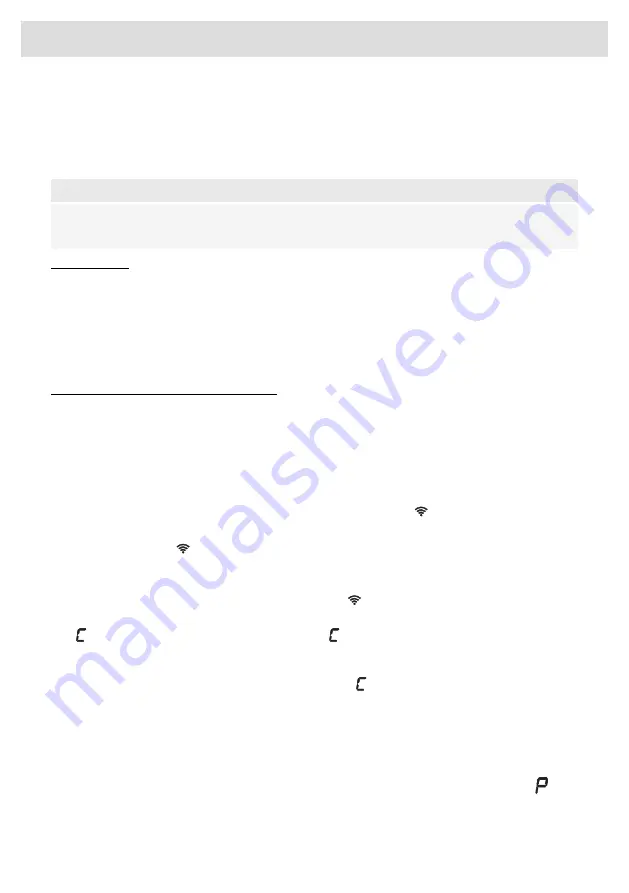
Wi-Fi Connectivity/ConnectLife
The cooking hob is fitted with a Wi-Fi module that allows the appliance to connect to a mobile device
such as smart phone or tablet. It offers to monitor the cooking hob status and enables to update the
firmware of the cooking hob (see chapter "Firmware Update"). For safety reason, it is not possible
to remotely control, turn on or turn off the cooking hob.
NOTE!
The monitoring function via mobile device shall not be used to replace the personal supervision
of the cooking process directly on the cooking hob.
Requirements:
In order to use the Wi-Fi connectivity of the cooking hob, you will need a Wi-Fi router in a near range.
The cooking hob only supports 2.4 GHz networks. If during the connection setup, your home network
is not shown, check the router settings for the 2.4 GHz, that the network is not hidden, and the signal
is strong enough.
Additionally, a mobile device with an installed ConnectLife-app and registered user account is
required (see chapter “Mobile App”).
First steps to set up the Wi-Fi connectivity:
To start with the Wi-Fi connectivity, you need to connect the cooking hob with your home network
and pair it to your account. For this you will need the mobile app and have a registered user account
(see chapter “Mobile App”).
Within the following steps, the “Connection setup” is performed:
1. Check the “Requirements” as described above.
2.
Turn on the hob and ensure Wi-Fi is enabled. The Wi-Fi symbol
should flash or be lit.
3.
If the Wi-Fi symbol
is not visible, enable the Wi-Fi according to “Enable Wi-Fi”, otherwise
continue with the next step.
4.
Enter the Wi-Fi menu by pressing the Wi-Fi symbol
and holding it for 3 seconds.
5.
is displayed on the main module display. If
is already flashing, skip the next step and
continue with the step after.
6.
Briefly press on the Wi-Fi symbol. After a short time,
will start flashing. This mode will be
automatically disabled after 5 minutes.
7. In the mobile app, select “Add Appliance” and follow the instructions.
8. If the process fails, wait for around 10 minutes, then please repeat all described steps.
9.
Optionally
: When the process was successful and you want to pair another user, you can use
the “Pairing” or “Discovery” option of the mobile app together with the “Pairing mode”
.
41
Operation





























