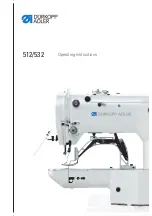Page 29
DECLARATION OF CONFORMITY
This equipment complies with the EMC directive 2004/108/EC.
Conformity was demonstrated by the following standards:
EN55022:2006
EN55024:1998 + A1:2001 to EN55024:1998 + A2:2003 to EN55024:1998
EN 61000-3-2:2000
EN 61000-3-3:1995 + A1:2001 to EN 61000-3-3:1995
Equipment classification: Class A
Ash Technologies Limited, B5, M7 Business Park, Naas, Ireland.
www.ashlowvision.com