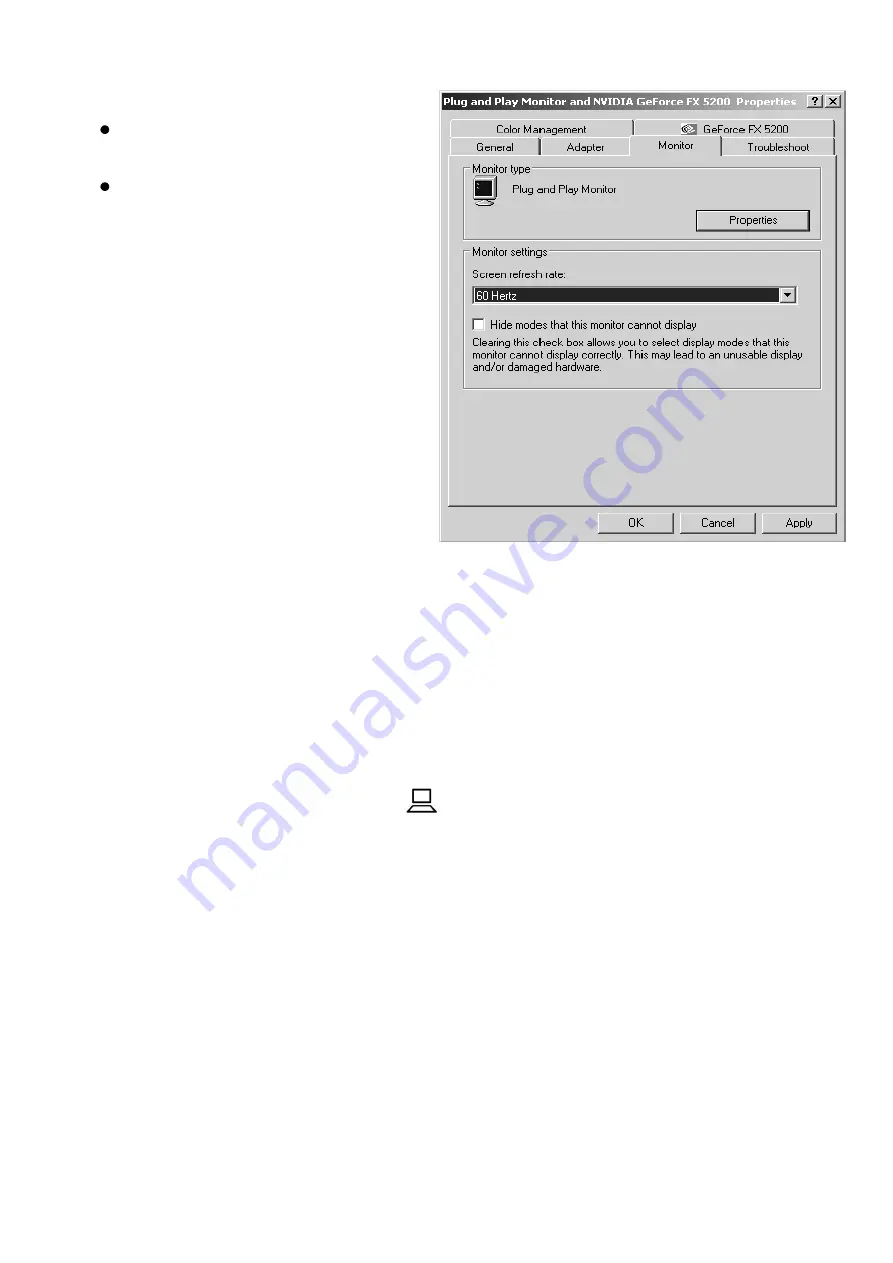
Page 13
Click on the ‘Monitor’ tab
with the mouse left button.
Select 60 Hertz on the
‘Screen Refresh’ pull down
menu and click OK. Your
PC resolution is now set up
for the iQon.
2.6 Adjusting Your Monitor Settings
To obtain the best PC image on your monitor the monitor itself needs
to be set up correctly. Power up the iQon with the monitor and PC
connected. Set up the display resolution on your PC as described in
section 2.3. During the iQon boot up sequence you should see the
Ash logo and iQon logo appear in sequence on the monitor (you may
need to press the PC button
on the iQon keypad).
To adjust the image for optimal position on your monitor press the
auto adjust button on the monitor. Note that some monitors may
have the auto adjust function as part of a menu system; refer to your
monitor manual for further information.
If you need to manually adjust the PC image position use the monitor
menu system to select horizontal and vertical adjustment. Most
monitors will allow you to adjust the clock and phase settings. This is
usually accessed through a menu. Ideally the clock should be set
mid-way for most monitors (after using the auto adjust function). If




























