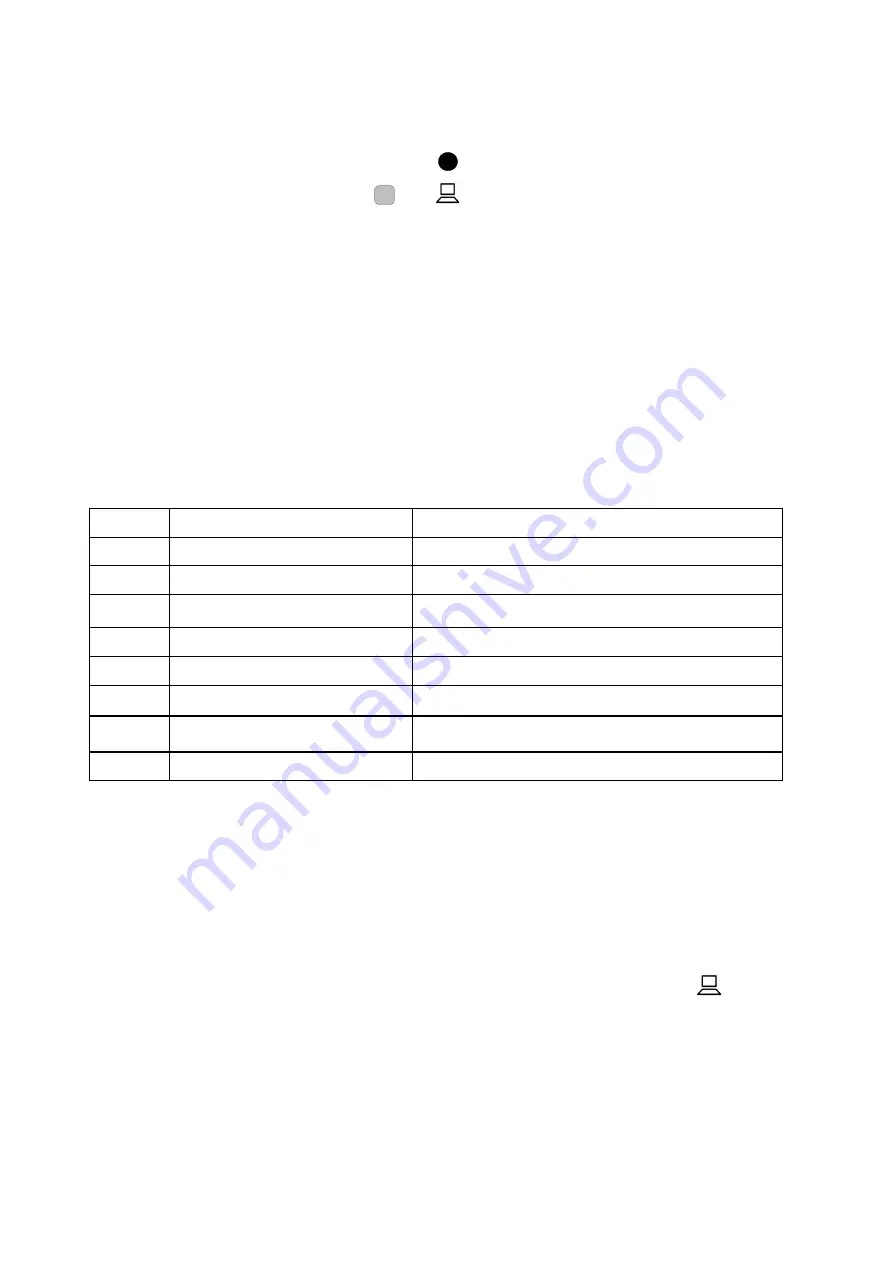
Page 22
5.4 Colours (User Defined)
Key Presses:
Fn
...
Some users may benefit from setting the ink and paper to colours other
than black and white. The iQon offers four of the most commonly used
preset colour options and one user-definable option where the ink and
paper colours may each be chosen from any of eight foreground and
background colours.
Place the unit in ‘function mode’ by pressing the function button, (the
LED will turn red). Pressing the PC button will cycle through the options
available (including the user-defined option). See Table 2.0.
Cycle Mode
Description
1
Photo
Full colour image
2
Negative
High contrast reversed image
3
Positive
High contrast positive image
4
Semi-colour 1
Black ink on yellow paper
5
Semi-colour 2
Black ink on green paper
6
Semi-colour 3
Blue ink on white paper
7
Semi-colour 4
Black ink on magenta paper
8
Semi-colour Custom User definable ink and paper
Table 2.0. iQon Viewing Modes.
If none of the presets work for you (or if you wish to experiment) you can
set the user-defined custom semi-colour to a colour scheme of your
choice.
To do this make sure you are in semi-colour mode already (and that the
unit is not in ‘function mode’). Press and hold the PC button
for two
seconds. An arrow icon will appear on the bottom of the screen. You
can use the zoom buttons and split buttons to set the ink and paper
colours respectively. Note that you cannot display the same colour for
ink and paper. Pressing any other key (except Fn button) will exit the
adjustment mode. If you do not press a key for six seconds the iQon
will automatically exit the selection mode anyway.























