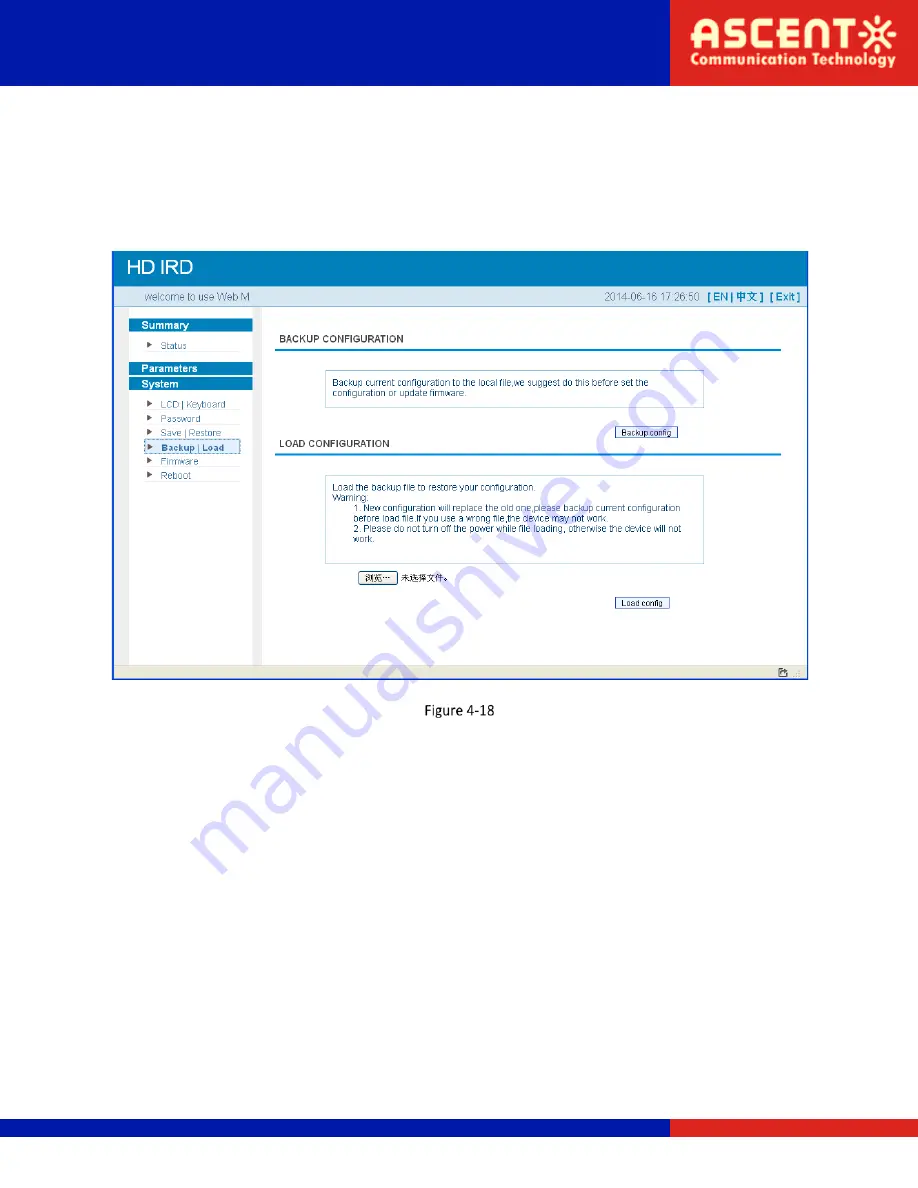
IRD1560 Decoder User Manual
System
→
Backup/Load:
From the menu on left side of the webpage, clicking “Backup/Load”, it will display the screen
as Figure-18 where to backup or load your configurations.
System
→
Firmware:
From the menu on left side of the webpage, clicking “Firmware,” it will display the screen as
Figure-19 where to update firmware for the device.
Solutions Provider for FTTx, RFoG, and HFC
www. ascentcomtec.com
Page 43 of 46


















