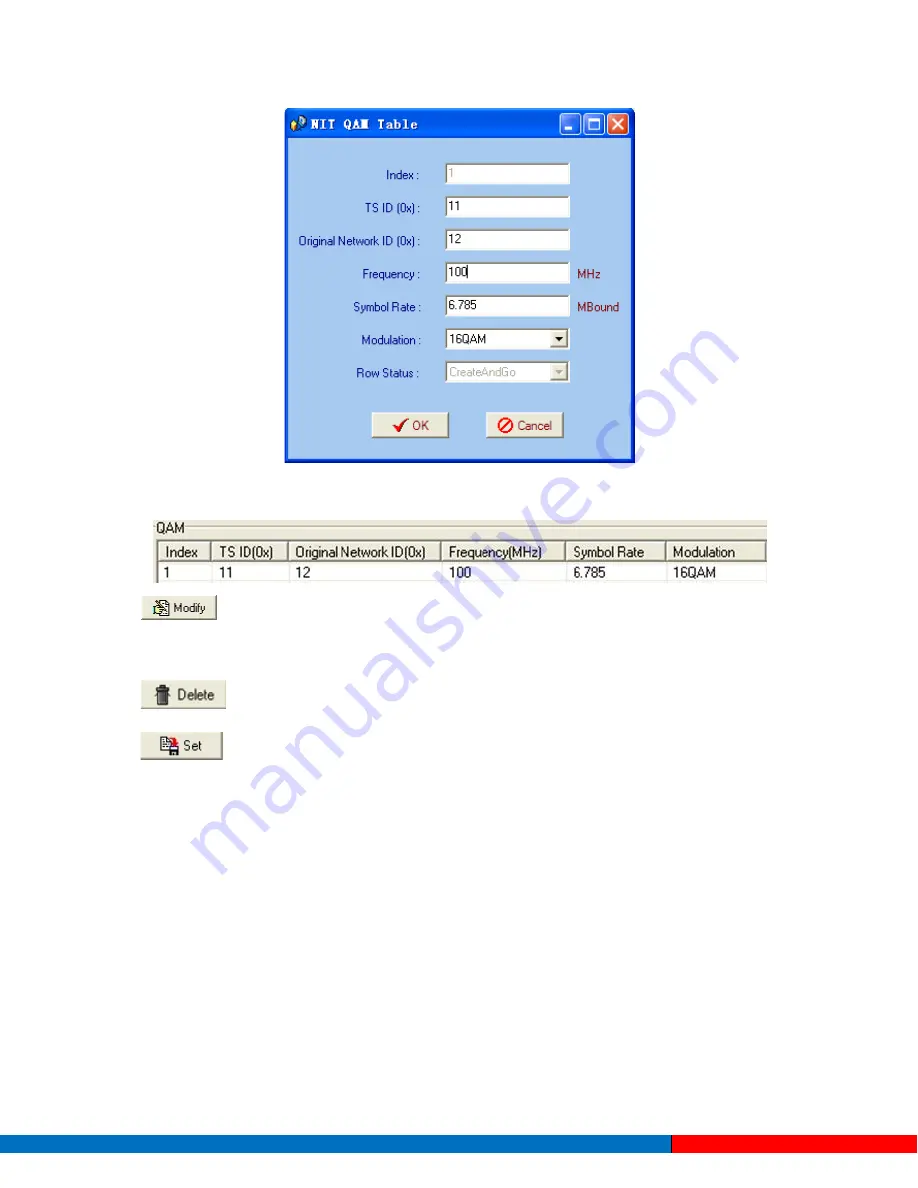
The interface will show as below after the NIT parameters being added
:
:
The “Modify” button will trigger a modify window and allow user to modify the
selected items in the NIT.
:
The “Delete” button will remove the selected items in the NIT.
:
The set “Button” will send the NIT to the chosen output Port.
6.1.3
Real-time Monitor
There will be a real-time bit rate chart generating in the monitor for users to check the bit rate
information.
Solutions Provider for FTTx, RFoG and HFC www.ascentcomtec.com
Page 63 of 89






























