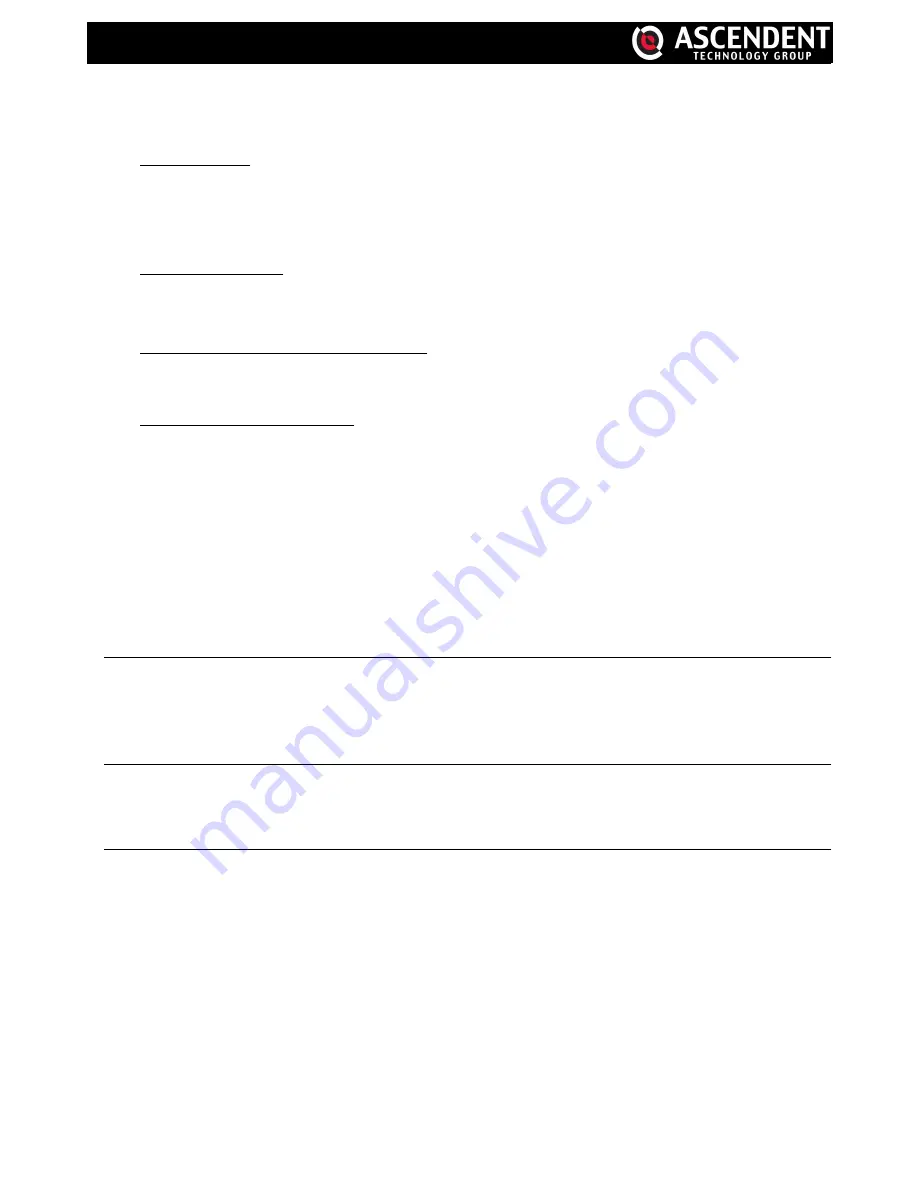
4
1
C
After the cameras are connected and powered, connect the camera video output to the DVR video input port with
a coaxial cable or RCA cable with BNC connector. It may be necessary to restart the DVR to detect the video
standard of the connected camera(s) (NTSC / PAL).
1) Power connection
Connect the camera with indicated power supply.
Connecting a camera to the wrong power supply
can cause permanent damage to the camera.
2) Video cable connection
Connect the camera's video output to the DVR video input port with a coaxial cable or RCA line with BNC
connector.
3) Audio cable connection (Selected models only)
Connect the camera audio output to the DVR audio input port with a coaxial cable or RCA cable with a BNC
connector.
4) Camera Setup (PTZ cameras only)
For detailed camera title, ID, protocol and baud rate setup, please refer to “5.5. REMOTE” at page 14.
3.2. Power Setup
This device should be operated only with the type of power source indicated on the manufacturer’s label.
Connect the indicated AC power cord to the power adapter, and plug into an electrical outlet. The power LED will
turn on.
Note: To ensure that your DVR works
properly, it
is
recommended
t
h
at a
UPS,
(
Uninterruptible Power Supply
)
,
is used
for continuous operation.
3.3. Date and Time Setting
Before operating your DVR, please set the date and time on your DVR first.
Press “MENU” and enter the password to view the menu list. The default admin password is 0000. Move to
“DATE” and you can set the date / time / daylight saving in the “DATE” menu list.
Note: Please DO NOT change the date or time of your DVR after the recording h
a
s b
een
activated.
Otherwise, the recorded data will
not
h
ave t
h
e correct time and date
, and you will not be able to
find the recorded
video
by time search.
If the date or time h
as
b
een c
h
an
g
ed
wh
i
l
e
recording, it
is
recommended to clear all HDD data, b
e
f
ore
recording again.
3.4. Password Setting
Press “MENU” and enter the password to go to the menu list. Then, move to “ADVANCE” to enter the advanced
settings menu.
In the “ADVANCE” menu, move to “SYSTEM INFO”. Select “PASSWORD” and press “ENTER” to enter the
submenu to set the password (four digits). The default admin password is 0000.
3. CONNECTION AND SETUP






















