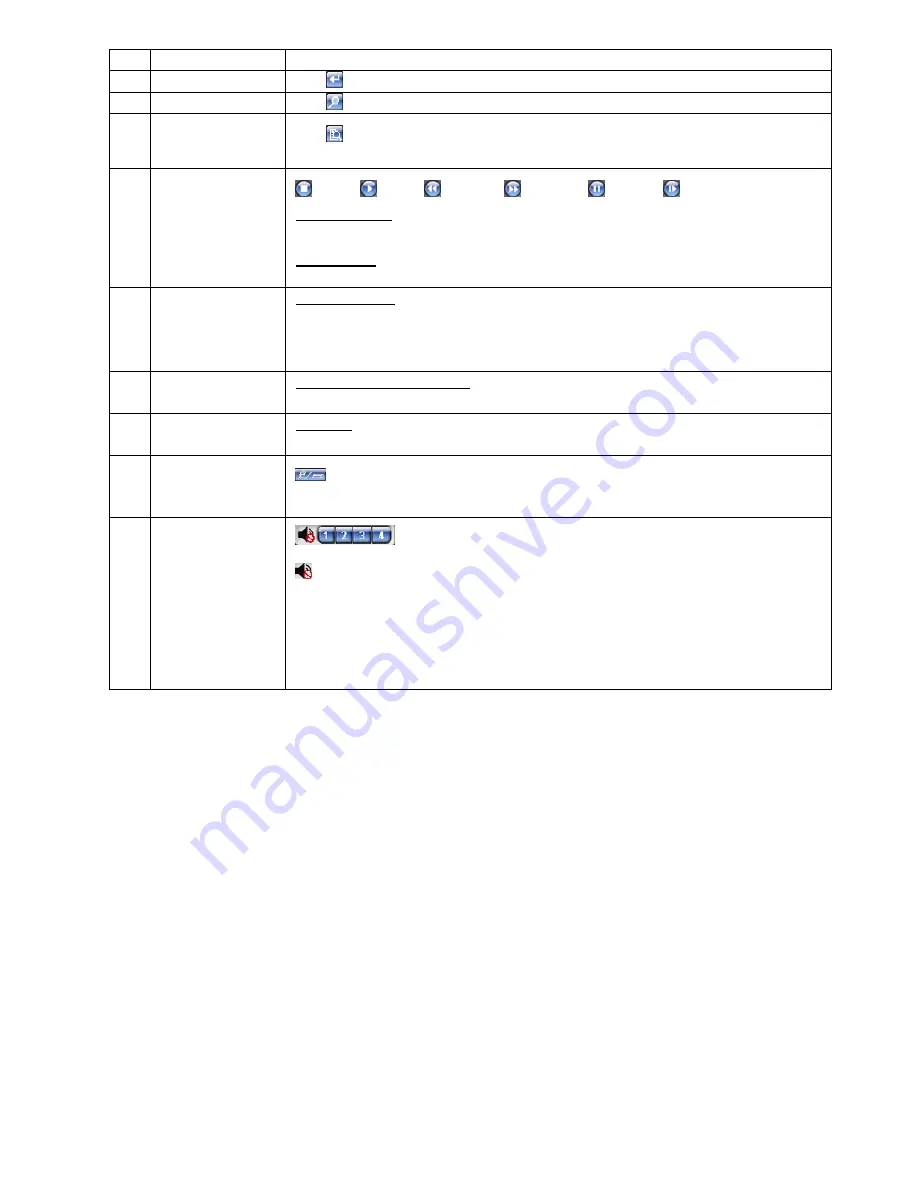
REMOTE OPERATION
25
NO.
Function
Description
11
Enter
Click
to confirm the setting or enter your selection.
12
Digital Zoom
Click
to zoom in / out the selected channel image.
13
Search
Click
to enter the DVR full search menu.
You can check all the logs here, and select one of them to payback.
14
Playback control
buttons
(Stop) /
(Play) /
(Rewind) /
(Forward) /
(Pause) /
(Slow Playback)
Rewind / Forward
Click once to get 4X fast rewind / forward, twice to for 8X, three times for 16X, and four times to play
at
32X the highest speed.
Slow Playback
Click once for 1/4X slow playback and twice for 1/8X slow playback.
15
Web Transmission
H.264 / QuickTime
QuickTime is Apple Inc.’s multimedia software. You need to have QuickTime installed on your PC first.
When “QuickTime” is selected, you will be promoted to enter the user name and password to access the
the DVR.
16
Change Quality
BEST / HIGH / NORMAL / BASIC
Click to change the image quality.
17
Change Resolution
4 CIF / CIF
Click to change the image resolution (4CIF: 704*480 / CIF: 352*240)
18
Remote Independent
Operation Off / On
(Selected models only)
Click it to disable / enable the network independent function.
19
Audio Channel
Selection
(Selected models only)
To hear the live audio remotely, click 1, 2, 3 or 4.
means there are no audio channels to stream audio from.
This function is available only when your DVR supports the audio function, and a camera supporting
audio is connected to the DVR.
Note:
To know whether your DVR supports audio functions, please refer to “APPENDIX 4
SPECIFICATIONS” at page 30.























