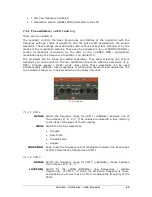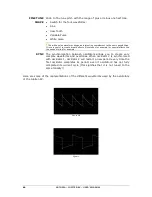ARTURIA – JUPITER-8V – USER’S MANUAL
65
•
1 LFO (low frequency oscillator)
•
1 modulation section (WHEEL MOD) dedicated to the LFO
7.1.1
The oscillators (« VCO 1 and 2 »)
There are two oscillators.
The oscillator controls the basic frequencies and timbres of the Jupiter-8V with the
frequency settings, choice of waveform, and the pulse width associated to the square
waveform. These settings are made either with various knobs (static settings) or by the
means of the modulation sections. These can be activated in the «LFO-MODULATION »
section (monophonic modulation by the LFO) or the « CROSS MOD » (polyphonic
modulation using the frequency of oscillator 2 on oscillator 1).
The oscillators can be tuned and edited separately. They allow selecting one of four
waveforms on each oscillator. The two oscillators have some different waveforms. (E.g.
OSC1: triangle, square / OSC2: white noise, Sine) These waveforms can be used
simultaneously. Whether tuned separately or when using several mixed waveforms, the
two oscillators allow you to quickly obtain a rich variety of sounds.
Two Oscillators
7.1.1.1
VCO 1
RANGE
Switch the frequency range for VCO 1 («RANGE»), between one of
four octaves 16', 8', 4', 2'. (The unities are indicated in feet, referring
to the sizes of the pipes of church organs)
WAVE
Switch for the four waveforms:
•
Triangle
•
Saw Tooth
•
Variable Pulse
•
Square
CROSS MOD
Knob to set the frequency rate of modulation between the frequencies
of VCO 2 towards the frequencies of VCO 1
7.1.1.2
VCO 2
RANGE
Switch the frequency range for VCO 2 («RANGE»), choose between
four octaves 16', 8', 4', 2'
LOW FREQ
Switch for the «FREQ /NORMAL» (low frequencies / audible
frequencies), of VCO 2, of which the oscillation frequency is lower,
and enables you to use it as an LFO to modulate the frequency of the
VCO1.
Summary of Contents for JUPITER-8V 2
Page 1: ...ARTURIA JUPITER 8V USER S MANUAL 1 USER S MANUAL 2 0 ...
Page 24: ...ARTURIA JUPITER 8V USER S MANUAL 24 It s now time to launch Jupiter 8V2 ...
Page 88: ...ARTURIA JUPITER 8V USER S MANUAL 88 Dual Phaser ...
Page 121: ...ARTURIA JUPITER 8V USER S MANUAL 121 Connection from a MIDI track to Jupiter 8V ...