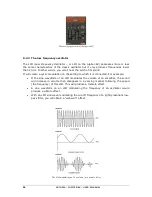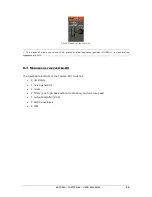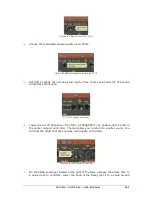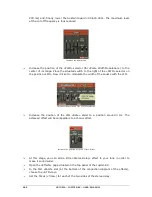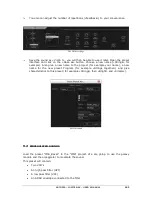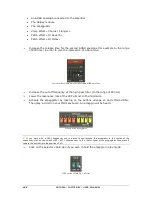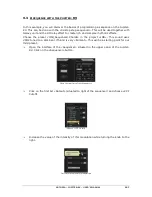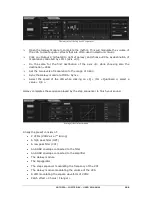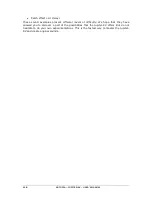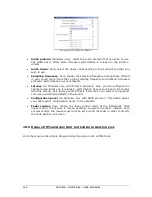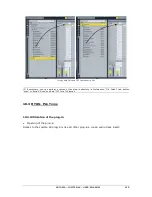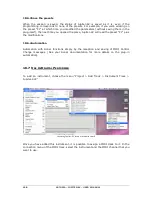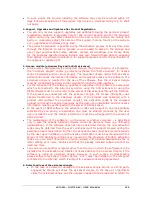ARTURIA – JUPITER-8V – USER’S MANUAL
112
The preferences window on Windows
•
Audio protocol
(Windows only): select the audio protocol that you wish to use.
The ASIO driver offers some increased performance in relation to the Direct X
drivers.
•
Audio driver
: here, select the driver corresponding to the sound menu that you
wish to use.
•
Sampling frequency
: here, choose the sampling frequency among those offered
in your sound menu. Note that a high sampling frequency will demand increased
processor performance on your computer.
•
Latency
(on Windows only, with Direct X protocol): here, you can configure the
optimal audio latency as it relates to performance of your sound card. Be careful
with this setting, as a latency setting that is lower than your system can support
can cause unwanted artefacts in the sound.
•
Configuration panel
(on Windows only with ASIO protocol): this button opens
your audio card's configuration panel, if it is available.
•
Fader control
: here, choose the fader control mode of the instrument. With
linear control, the mouse is moved vertically to assure the fader rotation; with
circular control, the mouse must trace an arc around the fader in order to modify
the knob position on screen.
10.2
U
SING A
VST
AND
A
UDIO
U
NIT INSTRUMENT IN
A
BLETON
L
IVE
From the plug-ins tab, simply drag-and-drop the plug-in into a MIDI track.
Summary of Contents for JUPITER-8V 2
Page 1: ...ARTURIA JUPITER 8V USER S MANUAL 1 USER S MANUAL 2 0 ...
Page 24: ...ARTURIA JUPITER 8V USER S MANUAL 24 It s now time to launch Jupiter 8V2 ...
Page 88: ...ARTURIA JUPITER 8V USER S MANUAL 88 Dual Phaser ...
Page 121: ...ARTURIA JUPITER 8V USER S MANUAL 121 Connection from a MIDI track to Jupiter 8V ...