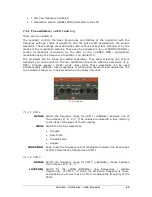ARTURIA – JUPITER-8V – USER’S MANUAL
50
The choice of filters is the same as with “PATCH” presets.
In the unfolding menu, the choice “No filter” is particularly useful to quickly pass through
presets of the same type.
If a preset is modified, this symbol “*” will appear next to the name of the preset.
The key mode must be in Dual or Split in order to get access to the Lower “Prog” part.
6.2.3
Creating a new preset
To create a new preset (PATCH or PROGRAM), click on the
button, the name:
“New_Patch” or “New_Prog” will appear. Then you can work on the parameters of the
sound, to save the sound under the same preset name while clicking on the save button.
You can also change the name of the new preset by clicking on the name.
The new preset will always be a patch of the type WHOLE by default. To change the preset mode, click on
one of the two other types you would like to choose.
6.2.4
Save a user preset
To save your current settings of the preset, click on the “Save” button
on the
toolbar.
6.2.5
Save a user preset using the “Save as” option
To save your current settings of the preset under another name, click on the «save as»
button on the toolbar
. A dialog window will appear. It will let you set the name of the
preset PATCH and set the search filter type of the preset “PROJECT”. Click on “OK” to
save. At this point, the preset PROGRAM will not be modified, even if you changed the
synthesis parameters. To save a preset PROGRAM, check “Save As”. You can fill in the
name of the project and the name of the patch to define the search criteria. You can also
click cancel to exit this menu without saving.
“Save As” and the save menu
Summary of Contents for JUPITER-8V 2
Page 1: ...ARTURIA JUPITER 8V USER S MANUAL 1 USER S MANUAL 2 0 ...
Page 24: ...ARTURIA JUPITER 8V USER S MANUAL 24 It s now time to launch Jupiter 8V2 ...
Page 88: ...ARTURIA JUPITER 8V USER S MANUAL 88 Dual Phaser ...
Page 121: ...ARTURIA JUPITER 8V USER S MANUAL 121 Connection from a MIDI track to Jupiter 8V ...