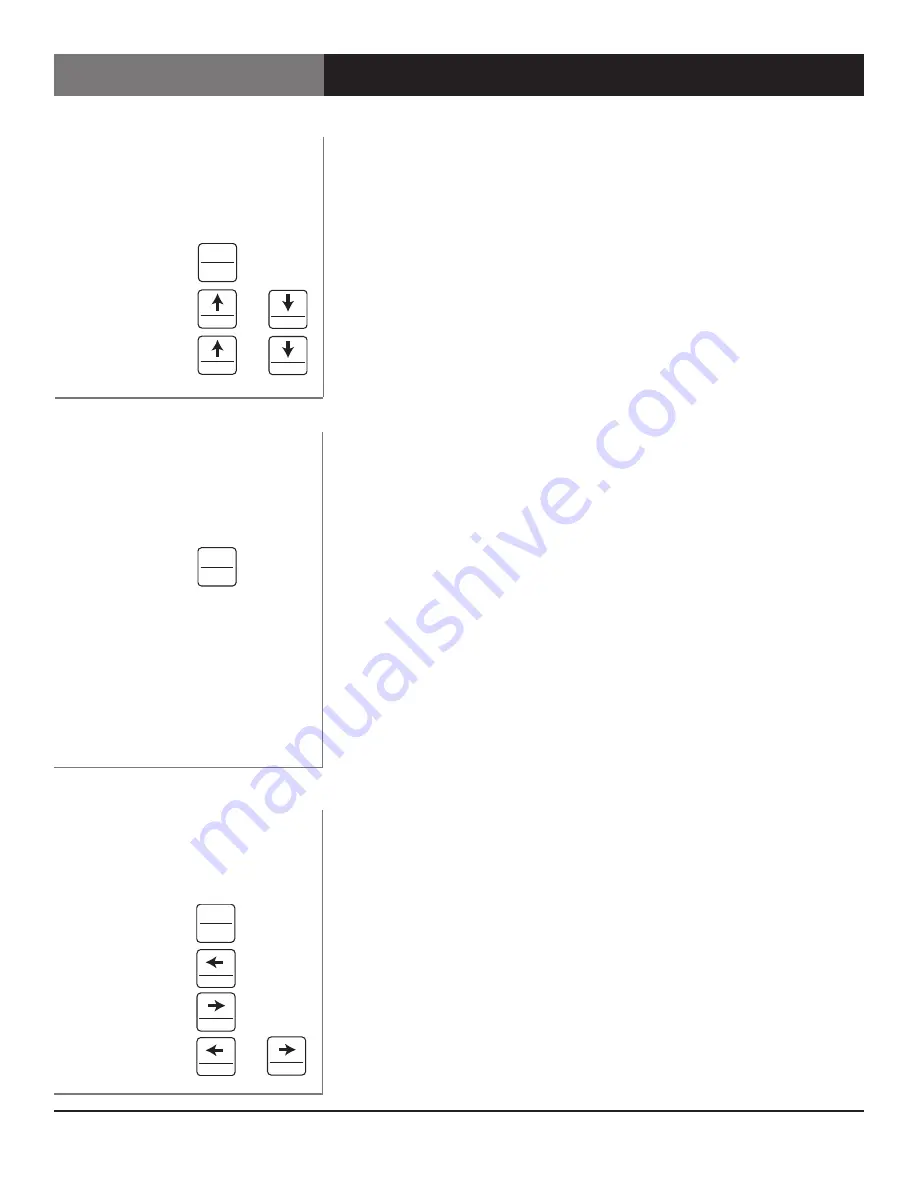
Page 8
Scan Do® HD User’s Manual
Scan Do® HD
PROCESSING CONTROL:
This function alters the displayed image's appearance
by varying the Brightness, Contrast, Hue, Saturation and Sharpness. The
PROCESSING CONTROL button is pressed to sequence through the different
image process functions. Once the desired function is selected, use the UP and
DOWN arrows to increase or decrease respectively the degree of augmentation to
that image parameter.
Pressing the UP and DOWN arrows simultaneously, while in the PROCESSING
CONTROL mode, will return the active function to its default state.
The GENLOCK button turns the genlock mode On and Off. When the genlock
mode is on, the unit looks at the genlock input and determines if a signal is
present. During this time the Searching LED will be lit. If a signal is present, the
unit determines if its format is compatible with the output format selected. If the
genlock input is valid, the Locked LED will illuminate.
The Scan Do HD will accept either NTSC/PAL composite video or HD tri-level sync.
The genlock vertical rate must match the output vertical rate in order to achieve
genlock but the horizontal rates do not have to match. Therefore, it is possible to
lock to an NTSC signal and produce a 1080i/59.94 output, for example.
The factory default setting is genlock mode off.
To genlock the Scan Do HD, connect a genlock signal to the Genlock Input
connector on the rear panel. There is a passive loop through from the genlock
input which is accessible on the Genlock Loop Through connector.
NOTE:
If the Genlock Loop Through is not used, it should be terminated at the
connector in 75 ohms.
The GENLOCK PHASING button, along with the DELAY and ADVANCE arrow
buttons will allow for phasing the output of the Scan Do HD relative to the
genlock reference. Horizontal, Vertical and Pixel Clock phasing can be adjusted.
Press the GENLOCK PHASING button to sequence through the three LEDs to select
the parameter to phase.
When the desired genlock phasing mode is enabled, use the DELAY and ADVANCE
buttons to edit your selection. Pressing the DELAY and ADVANCE buttons
simultaneously will reset the phasing mode to zero offset.
NOTE:
For NTSC and PAL output formats, set the Vertical Phasing to Zero Offset
before adjusting any phasing.
NOTE:
Clock Phasing movement is in 840 picosecond (pS) increments and may
not be visible on some TV waveform monitors and rasterizers.
Genlock Phasing
Genlock Phasing Button Operation
Choose Parameter
Set Delay
Set Advance
Reset Offset to Zero
+
Genlock
Genlock Button Operation
Turn On/Off
Changing the
Image Appearance
Processing Control Button Operation
Choose Parameter
Increase or Decrease
or
Setting
Reset Setting
+
Operating the Scan Do® HD -
General Front Panel Operation
Alternate
Function
Genlock
Anti-flicker
Processing
Control
Output
Format
Pan
Zoom
Genlock
Phasing
Recall
Test
Preset
Select
Store
IP
Address
F3
F2
F1
Decrease
Increase
Delay
Advance
Capture
EDID
Cancel
Keypanel
Fiber
Reset
Ethernet
OSD
Factory
Defaults
Alternate
Function
Genlock
Anti-flicker
Processing
Control
Output
Format
Pan
Zoom
Genlock
Phasing
Recall
Test
Preset
Select
Store
IP
Address
F3
F2
F1
Decrease
Increase
Delay
Advance
Capture
EDID
Cancel
Keypanel
Fiber
Reset
Ethernet
OSD
Factory
Defaults
Alternate
Function
Genlock
Anti-flicker
Processing
Control
Output
Format
Pan
Zoom
Genlock
Phasing
Recall
Test
Preset
Select
Store
IP
Address
F3
F2
F1
Decrease
Increase
Delay
Advance
Capture
EDID
Cancel
Keypanel
Fiber
Reset
Ethernet
OSD
Factory
Defaults
Alternate
Function
Genlock
Anti-flicker
Processing
Control
Output
Format
Pan
Zoom
Genlock
Phasing
Recall
Test
Preset
Select
Store
IP
Address
F3
F2
F1
Decrease
Increase
Delay
Advance
Capture
EDID
Cancel
Keypanel
Fiber
Reset
Ethernet
OSD
Factory
Defaults
Alternate
Function
Genlock
Anti-flicker
Processing
Control
Output
Format
Pan
Zoom
Genlock
Phasing
Recall
Test
Preset
Select
Store
IP
Address
F3
F2
F1
Decrease
Increase
Delay
Advance
Capture
EDID
Cancel
Keypanel
Fiber
Reset
Ethernet
OSD
Factory
Defaults
Alternate
Function
Genlock
Anti-flicker
Processing
Control
Output
Format
Pan
Zoom
Genlock
Phasing
Recall
Test
Preset
Select
Store
IP
Address
F3
F2
F1
Decrease
Increase
Delay
Advance
Capture
EDID
Cancel
Keypanel
Fiber
Reset
Ethernet
OSD
Factory
Defaults
Alternate
Function
Genlock
Anti-flicker
Processing
Control
Output
Format
Pan
Zoom
Genlock
Phasing
Recall
Test
Preset
Select
Store
IP
Address
F3
F2
F1
Decrease
Increase
Delay
Advance
Capture
EDID
Cancel
Keypanel
Fiber
Reset
Ethernet
OSD
Factory
Defaults
Alternate
Function
Genlock
Anti-flicker
Processing
Control
Output
Format
Pan
Zoom
Genlock
Phasing
Recall
Test
Preset
Select
Store
IP
Address
F3
F2
F1
Decrease
Increase
Delay
Advance
Capture
EDID
Cancel
Keypanel
Fiber
Reset
Ethernet
OSD
Factory
Defaults
Alternate
Function
Genlock
Anti-flicker
Processing
Control
Output
Format
Pan
Zoom
Genlock
Phasing
Recall
Test
Preset
Select
Store
IP
Address
F3
F2
F1
Decrease
Increase
Delay
Advance
Capture
EDID
Cancel
Keypanel
Fiber
Reset
Ethernet
OSD
Factory
Defaults
Alternate
Function
Genlock
Anti-flicker
Processing
Control
Output
Format
Pan
Zoom
Genlock
Phasing
Recall
Test
Preset
Select
Store
IP
Address
F3
F2
F1
Decrease
Increase
Delay
Advance
Capture
EDID
Cancel
Keypanel
Fiber
Reset
Ethernet
OSD
Factory
Defaults
Alternate
Function
Genlock
Anti-flicker
Processing
Control
Output
Format
Pan
Zoom
Genlock
Phasing
Recall
Test
Preset
Select
Store
IP
Address
F3
F2
F1
Decrease
Increase
Delay
Advance
Capture
EDID
Cancel
Keypanel
Fiber
Reset
Ethernet
OSD
Factory
Defaults






































