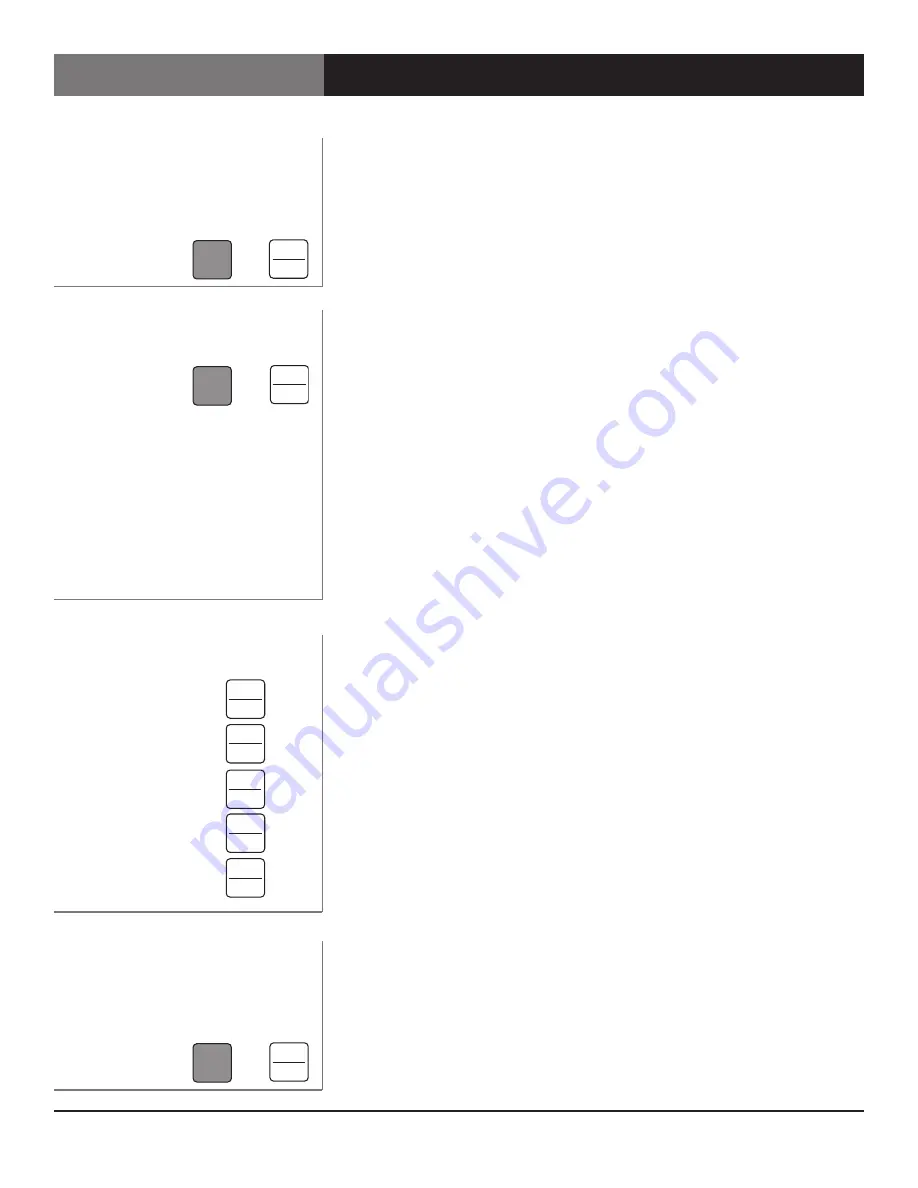
Page 10
Scan Do® HD User’s Manual
Scan Do® HD
The OSD feature of the Scan Do HD may be turned On and Off by pressing the
ALTERNATE FUNCTION button and then the OSD button. If the OSD is on, the OSD
On LED will illuminate.
Note:
On Screen Displays are active on all SDI outputs and will appear live on-air.
It is recommended to turn OSD on only when configuring your Scan Do HD
offline.
Scan Do HD allows you to capture and store the EDID information from a DVI
monitor connected to the DVI-I Loop Through port. When EDID information is
stored, Scan Do HD will pass this information to the computer connected to the
DVI-I Input port upon the computers start-up.
If no EDID information is stored, Scan Do HD will use its built in EDID intelligence
and pass the best possible match to the computer. Wether EDID information is
stored or not, Scan Do HD will always pass the EDID information of any DVI moni-
tor connected to the DVI-I Loop Through port.
Capturing & Storing EDID:
To capture and store EDID information in Scan Do HD,
connect a DVI monitor to the DVI-I Loop Through port and power it on. Press the
ALTERNATE FUNCTION button and then the CAPTURE EDID button. Your EDID is
now stored.
Erasing EDID Information:
To erase any previously stored EDID information,
detach any monitor connected to the DVI-I Loop Through port and press the
ALTERNATE FUNCTION button and then the CAPTURE EDID button.
Creating a Preset:
Configure the various features of Scan Do HD to your liking.
Press the STORE button. Scan Do HD has 6 Preset LEDs, one for each storage
position. If there are any previously stored presets, their respective LEDs will
illuminate. The flashing LED is your current selection. Press the PRESET SELECT
button until the LED of your desired save position is flashing. Press the STORE but-
ton. All preset LEDs except your chosen position will extinguish.
Recall a Preset:
Press the RECALL button. Positions with a valid preset to recall
will illuminate. The flashing LED indicates your current selection Press the PRESET
SELECT button until the desired preset LED is flashing. Press the RECALL button.
Scan Do HD will now reconfigure and your chosen preset LED will remain
illuminated.
Note:
After recalling or storing a preset the respective preset LED will remain
illuminated. However, should you make any configuration changes (Zoom, Pan,
etc), this LED will extinguish as the modified configuration no longer matches the
stored configuration.
Scan Do HD allows you to freeze the outputs at any time. This allows you to
change your source material without displaying the operation live and on-air.
To freeze the output, press the ALTERNATE FUNCTION button and then the F1
button. The Valid input LED will blink if the output is frozen.
On Screen Display (OSD)
On/Off
Image Freeze On/Off
Capturing & Storing EDID
Preset Operation
On/Off Button Operation
Turn On/Off
then
On/Off Button Operation
Turn On/Off
then
Capture & Store
then
Enter Preset Store Mode
Enter Preset Recall Mode
Change Preset Position
Execute Preset Store
Execute Preset Recall
Operating the Scan Do® HD -
General Front Panel Operation
Alternate
Function
Genlock
Anti-flicker
Processing
Control
Output
Format
Pan
Zoom
Genlock
Phasing
Recall
Test
Preset
Select
Store
IP
Address
F3
F2
F1
Decrease
Increase
Delay
Advance
Capture
EDID
Cancel
Keypanel
Fiber
Reset
Ethernet
OSD
Factory
Defaults
Alternate
Function
Genlock
Anti-flicker
Processing
Control
Output
Format
Pan
Zoom
Genlock
Phasing
Recall
Test
Preset
Select
Store
IP
Address
F3
F2
F1
Decrease
Increase
Delay
Advance
Capture
EDID
Cancel
Keypanel
Fiber
Reset
Ethernet
OSD
Factory
Defaults
Alternate
Function
Genlock
Anti-flicker
Processing
Control
Output
Format
Pan
Zoom
Genlock
Phasing
Recall
Test
Preset
Select
Store
IP
Address
F3
F2
F1
Decrease
Increase
Delay
Advance
Capture
EDID
Cancel
Keypanel
Fiber
Reset
Ethernet
OSD
Factory
Defaults
Alternate
Function
Genlock
Anti-flicker
Processing
Control
Output
Format
Pan
Zoom
Genlock
Phasing
Recall
Test
Preset
Select
Store
IP
Address
F3
F2
F1
Decrease
Increase
Delay
Advance
Capture
EDID
Cancel
Keypanel
Fiber
Reset
Ethernet
OSD
Factory
Defaults
Alternate
Function
Genlock
Anti-flicker
Processing
Control
Output
Format
Pan
Zoom
Genlock
Phasing
Recall
Test
Preset
Select
Store
IP
Address
F3
F2
F1
Decrease
Increase
Delay
Advance
Capture
EDID
Cancel
Keypanel
Fiber
Reset
Ethernet
OSD
Factory
Defaults
Alternate
Function
Genlock
Anti-flicker
Processing
Control
Output
Format
Pan
Zoom
Genlock
Phasing
Recall
Test
Preset
Select
Store
IP
Address
F3
F2
F1
Decrease
Increase
Delay
Advance
Capture
EDID
Cancel
Keypanel
Fiber
Reset
Ethernet
OSD
Factory
Defaults
Alternate
Function
Genlock
Anti-flicker
Processing
Control
Output
Format
Pan
Zoom
Genlock
Phasing
Recall
Test
Preset
Select
Store
IP
Address
F3
F2
F1
Decrease
Increase
Delay
Advance
Capture
EDID
Cancel
Keypanel
Fiber
Reset
Ethernet
OSD
Factory
Defaults
Alternate
Function
Genlock
Anti-flicker
Processing
Control
Output
Format
Pan
Zoom
Genlock
Phasing
Recall
Test
Preset
Select
Store
IP
Address
F3
F2
F1
Decrease
Increase
Delay
Advance
Capture
EDID
Cancel
Keypanel
Fiber
Reset
Ethernet
OSD
Factory
Defaults
Alternate
Function
Genlock
Anti-flicker
Processing
Control
Output
Format
Pan
Zoom
Genlock
Phasing
Recall
Test
Preset
Select
Store
IP
Address
F3
F2
F1
Decrease
Increase
Delay
Advance
Capture
EDID
Cancel
Keypanel
Fiber
Reset
Ethernet
OSD
Factory
Defaults
Alternate
Function
Genlock
Anti-flicker
Processing
Control
Output
Format
Pan
Zoom
Genlock
Phasing
Recall
Test
Preset
Select
Store
IP
Address
F3
F2
F1
Decrease
Increase
Delay
Advance
Capture
EDID
Cancel
Keypanel
Fiber
Reset
Ethernet
OSD
Factory
Defaults
Alternate
Function
Genlock
Anti-flicker
Processing
Control
Output
Format
Pan
Zoom
Genlock
Phasing
Recall
Test
Preset
Select
Store
IP
Address
F3
F2
F1
Decrease
Increase
Delay
Advance
Capture
EDID
Cancel
Keypanel
Fiber
Reset
Ethernet
OSD
Factory
Defaults




















