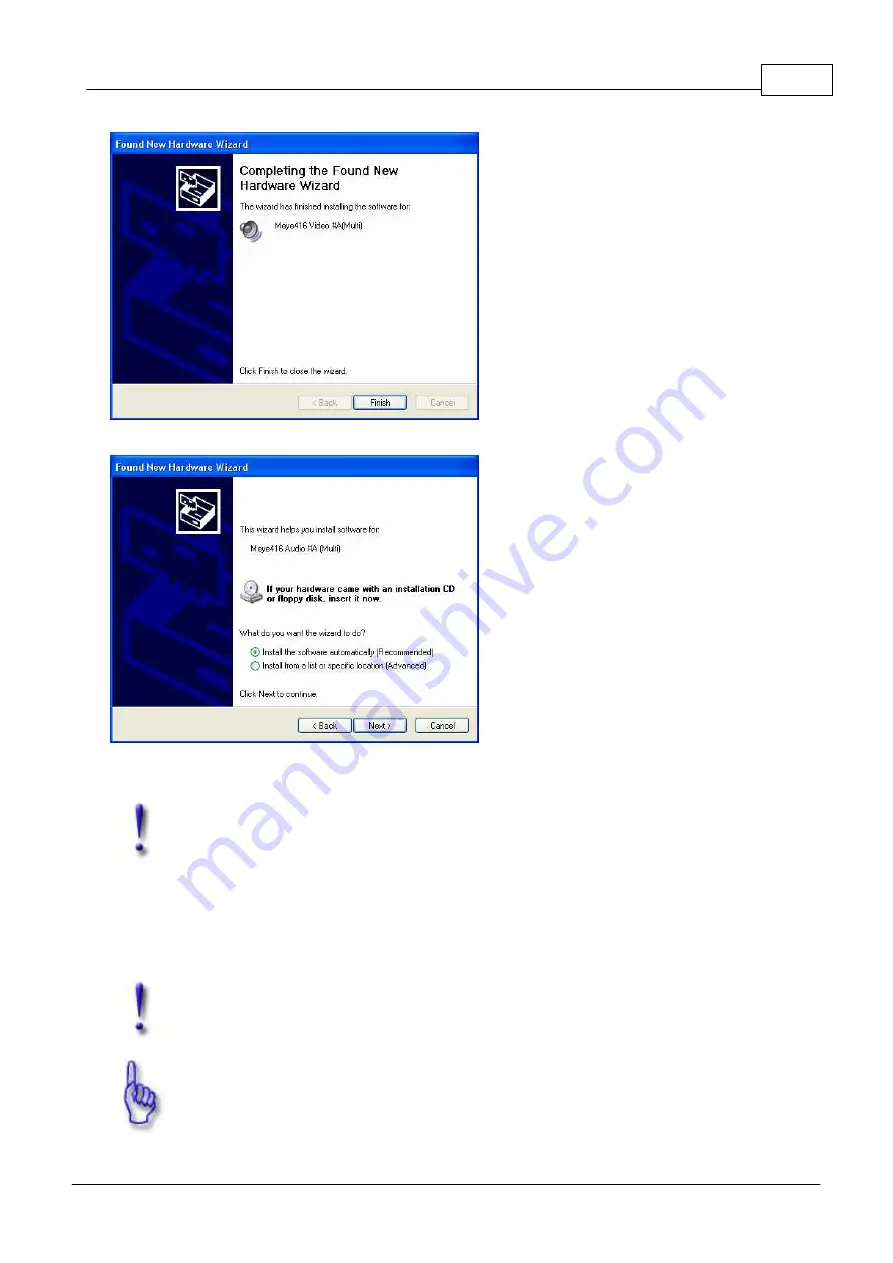
Installing video boards and software
41
© 2008 artec technologies AG
After clicking
[ F i n i s h ]
the video driver is installed.
After the installation of the video driver is done, the installation of the audio driver follows.
Please proceed here as you did during
the installation of the video driver.
When using multiple video boards or 1650 and 16100 boards, this procedure has to be repeated in
correspondence to the number of video chips on the boards.
Important:
After the installation of the hardware the computer has to be restarted.
5.4
MULTIEYE-NET: Installing the USB-Dongle (WIBU-Key Dongle)
Place the installation CD into your CD-ROM drive and insert the dongle into a free USB port. The dongle driver
is installed automatically from the CD.
Important:
Always use the same USB port for the dongle!
Hint:
MULTIEYE-NET always requires this dongle to work correctly. When you unplug the dongle
while MULTIEYE-NET is running, the program will be deactivated after one hour.
Summary of Contents for MULTIEYE
Page 1: ...2008 artec technologies AG MULTIEYE Usermanual...
Page 11: ...Introduction I...
Page 13: ...Order of Installation II...
Page 15: ...System Requirements III...
Page 20: ...Hardware IV...
Page 38: ...Installing video boards and software V...
Page 44: ...Licensing and activation VI...
Page 50: ...MULTIEYE HYBRID interface VII...
Page 69: ...Configuring MULTIEYE HYBRID VIII...
Page 115: ...Playback with the MULTIEYE HYBRID MultiPlayer IX...
Page 138: ...MULTIEYE Services menu X...
Page 144: ...Remote Access of Videos via Network ISDN DSL and Internet XI...
Page 159: ...Special features XII...
Page 163: ...Example applications XIII...
Page 167: ...Example applications 167 2008 artec technologies AG...
Page 170: ...Technical appendix XIV...
Page 189: ...Technical data XV...
Page 193: ...Troubleshooting XVI...
Page 197: ...License conditions XVII...






























