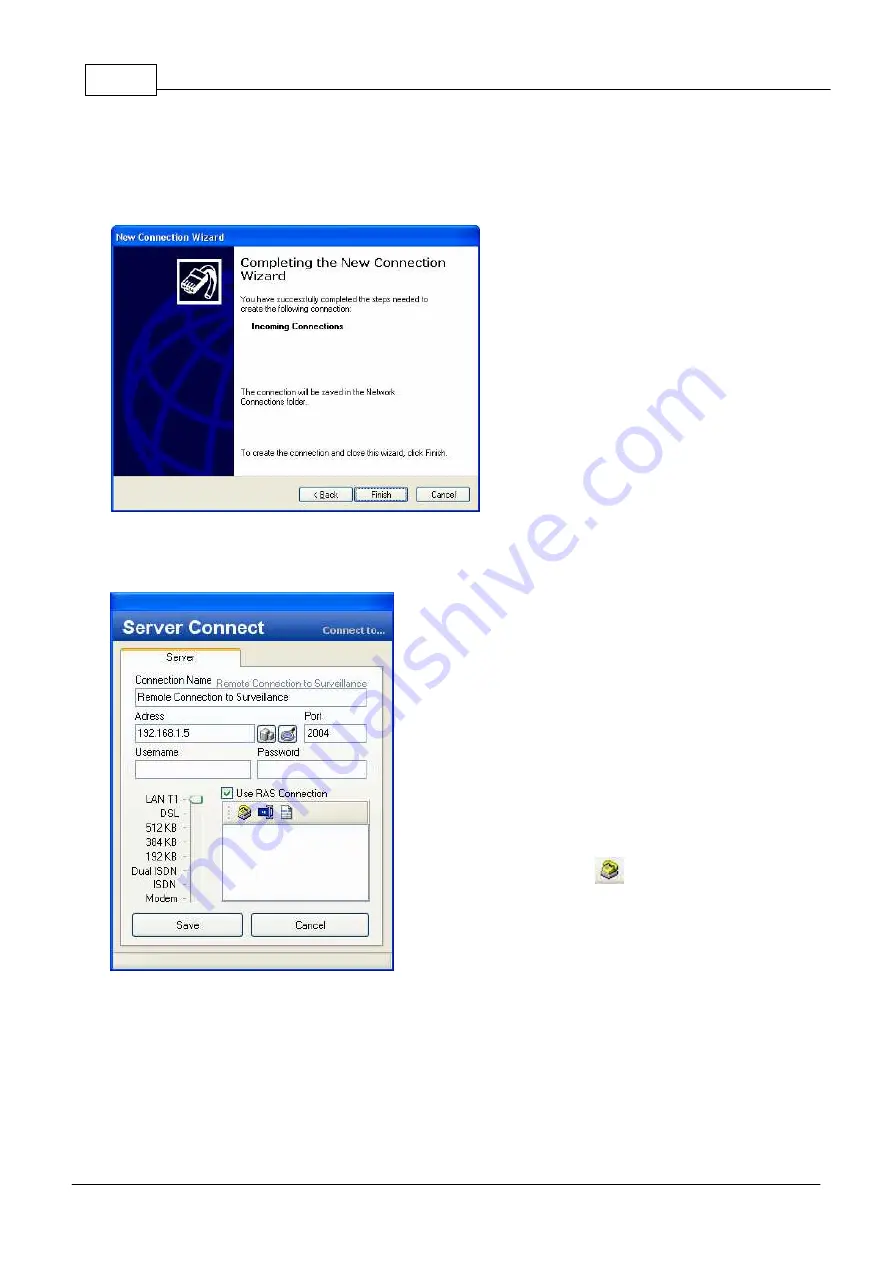
MULTIEYE Usermanual
176
© 2008 artec technologies AG
address range - such as “192.168.28.1" to “192.168.28.100" - has to be entered.
Please make a note of the first address (192.168.28.1), as this will be needed when setting up the client!
The last option should be de-activated, because the client, as a basic rule, should be assigned its valid IP address
from the selected server.
Now you have done all settings for the server.
Please click on
[Finish]
to conclude.
From now on, the system will be waiting for a call.
14.1.3.2 Setting up Dial up/RAS client
The IP address just as it was defined when configuring the
server (for example
192.168.28.1
), has to be entered
here (“Address”) as well.
The kind of connection should be selected corresponding
to the device used (ISDN or Modem).
So that the connection manager will automatically dial in,
the option “Use RAS Connection" must be activated.
By clicking on this
symbol the “Network
Connection Wizard” appears.
Summary of Contents for MULTIEYE
Page 1: ...2008 artec technologies AG MULTIEYE Usermanual...
Page 11: ...Introduction I...
Page 13: ...Order of Installation II...
Page 15: ...System Requirements III...
Page 20: ...Hardware IV...
Page 38: ...Installing video boards and software V...
Page 44: ...Licensing and activation VI...
Page 50: ...MULTIEYE HYBRID interface VII...
Page 69: ...Configuring MULTIEYE HYBRID VIII...
Page 115: ...Playback with the MULTIEYE HYBRID MultiPlayer IX...
Page 138: ...MULTIEYE Services menu X...
Page 144: ...Remote Access of Videos via Network ISDN DSL and Internet XI...
Page 159: ...Special features XII...
Page 163: ...Example applications XIII...
Page 167: ...Example applications 167 2008 artec technologies AG...
Page 170: ...Technical appendix XIV...
Page 189: ...Technical data XV...
Page 193: ...Troubleshooting XVI...
Page 197: ...License conditions XVII...






























