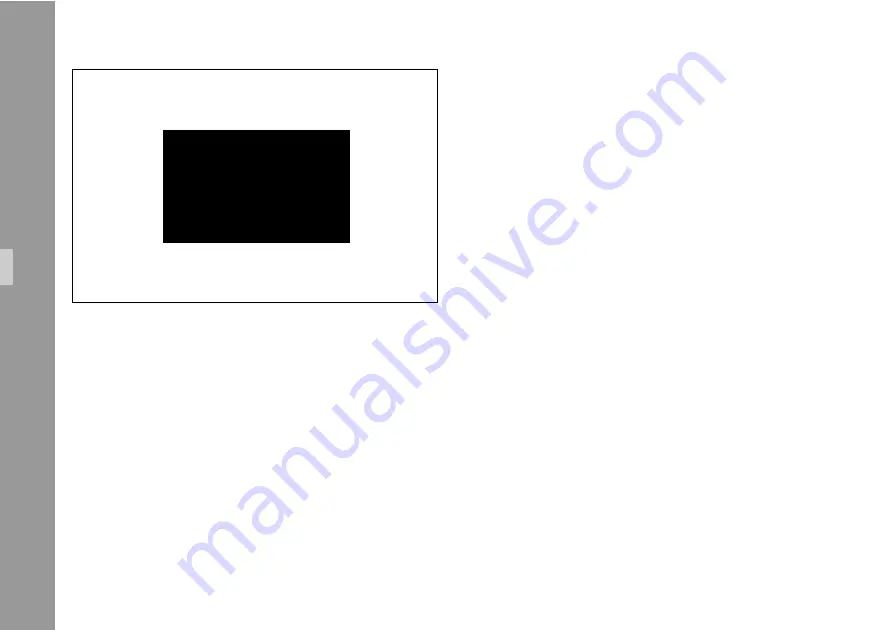
84
SUB MENU
PULL DN. ON
POSITION
SIZE SMALL
BACK-
GROUND BOXED
> EXIT
6.8.5 Exit
Return to the main menu using Exit.
• Move the cursor
>
with the keys
ß
and
ü
to the line
EXIT
and press the key
ä
or
ö
.
Note:
Pressing the key E
NTER
I
NSERT
for more than
three seconds will cause the system to exit the
onscreen programming mode completely,
regardless of which menu is activated, with the
exception of the positioning mode.
Inser
ter Facilities
Summary of Contents for IVS
Page 10: ...10 ...
Page 16: ...16 ...
Page 44: ...44 Standard Video Controls ...
Page 54: ...54 Inserter Facilities ...
Page 80: ...80 Film 1 Film 2 Film 3 Film 4 A1 A2 B1 B2 B3 A1 A2 B1 B2 B3 Inserter Facilities ...
Page 96: ...96 Film 1 Film 2 Film 3 Film 4 A1 A2 B1 B2 B3 A1 A2 B1 B2 B3 Inserter Facilities ...
Page 110: ......
















































