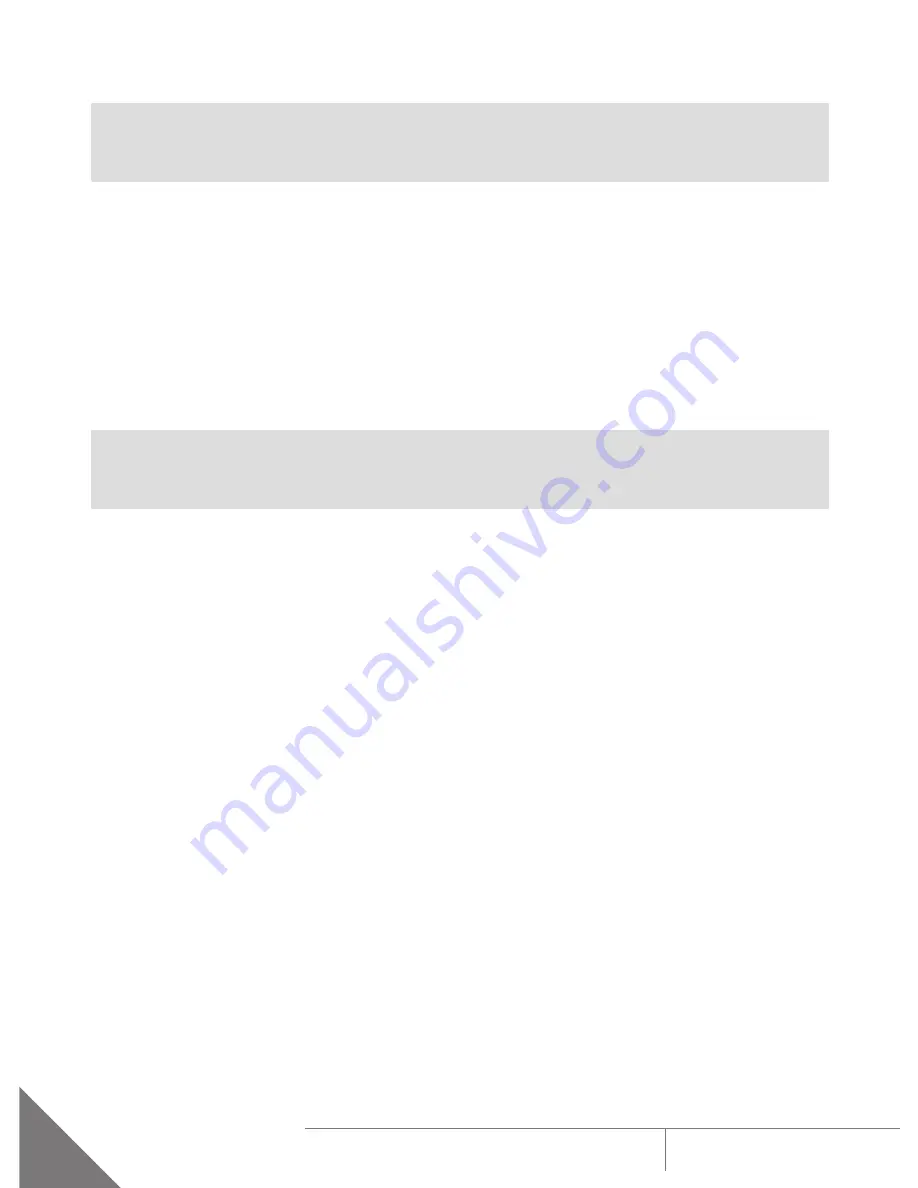
28
ARMASIGHT by FLIR
COMMAND
U S E R M A N U A L
3.3.2 COMMAND SHUT-DOWN
NOTE:
Shut down the Command properly to avoid losing unsaved settings and data.
Shut-down the Command as follows:
1. Be sure to save your settings and data.
2. Turn off the Command.
3. Place the protective cap on the objective lens.
4. Disconnect the cable (if applicable).
5. Place the protective cap on the connector.
6. Remove the batteries.
CAUTION:
Do not store the Command with the batteries still installed.
7. Store the Command and all accessories in the carrying case.























