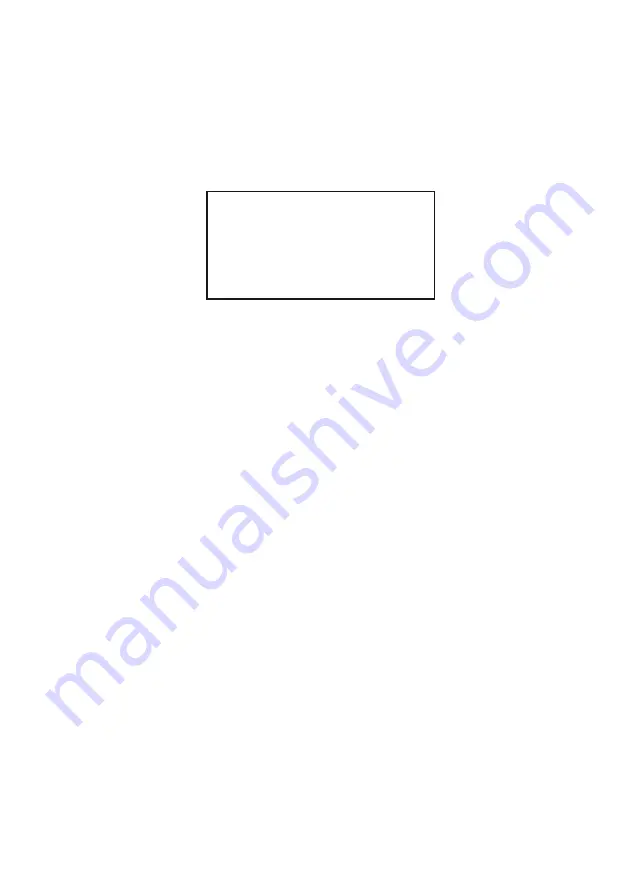
66
7. RMA Transportation Policy
Product Non-Acceptance
•
Products will not be accepted by Arista Corporation if not accompanied by a valid RMA
number, which must be clearly marked on the outside of the package.
•
Any products refused by Arista will incur fees and/or charges applied by the shipping
carrier, and shall be the sole liability of the original shipper.
Sample RMA Shipping Label
ARISTA CORPORATION
Attention: RMA Department
40675 Encyclopedia Circle
Fremont, CA 94538
RMA: # _______________
Package Identification
• Each box must have reference for the following information: Customer/Contact Name •
Return Address have Phone Number • RMA Number (issued by an authorized ARISTA
source).
•
The RMA number must be written on the outside of the shipping container for
identification purposes.
• Shipments not properly identified will be refused.
•
To avoid any discrepancy of items received, please do not return accessories (manuals,
driver CDs, OS CDs, cables, etc.) with the RMA unit in need of repair.
•
If available, use the original box/packaging to ship back RMA units to avoid transit
damage.
RMA Rejection Policy
Arista reserves the rights to return any RMA product received that does not comply with the
information given on the original Return Material Authorization (RMA) request, such as:
•
Invalid RMA number
•
RMA number not visible and/or not on the box shipping label
• RMA condition described by the customer differs from the actual condition of the product
•
Expired RMA number
•
Unauthorized return (no RMA # was issued)
•
No Arista serial number on the product
•
Product is physically damaged
•
If you have any questions regarding Arista’s RMA procedures, product return policies
and/or other similar issues, please call Arista’s Customer Service and RMA Department
during office hours, Monday through Friday (8:30am-5:30pm PST)
•
Phone: (510) 226-1800 ext. 400
•
Fax: (510) 226-1890
•
Email: [email protected]
Summary of Contents for ARP-5500AX-E01 Series
Page 5: ...5 Product specifications ...
Page 6: ...6 ...
Page 9: ...9 ARP 5515AP E01 ...
Page 10: ...10 ARP 5517AP E01 ...
Page 11: ...11 ARP 5519AP E01 ...
Page 12: ...12 ARP 5521AP E01 ...
Page 13: ...13 ARP 5542AP E01 Power indicator ...
Page 33: ...33 5 Click Next to continue 6 Click Finish to complete the setup ...
Page 37: ...37 7 Click Finish to complete the setup ...
Page 39: ...39 3 Click Install to proceed with the installation 4 Click Finish to complete the setup ...
Page 41: ...41 3 Click Finish to complete the setup ...
Page 44: ...44 6 About Tab 4 Edge Compensation Tab 3 Display Tab 5 Hardware Tab ...




































