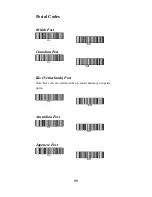104
Data Formatting
Data Format Editor Introduction
You may use the Data Format Editor to change the imager’s output.
For example, you can use the Data Format Editor to insert
characters at certain points in bar code data as it is scanned. The
selections in the following pages are used only if you wish to alter
the output. Default Data Format setting = None. Normally, when
you scan a bar code, it gets outputted automatically; however when
you do a format, you must use a “send” command within the
format program to output data. Multiple formats may be
programmed into the imager. They are stacked in the order in
which they are entered. However, the following list presents the
order in which formats are applied:
1. Specific Term ID, Actual Code ID, Actual Length
2. Specific Term ID, Actual Code ID, Universal Length
3. Specific Term ID, Universal Code ID, Actual Length
4. Specific Term ID, Universal Code ID, Universal Length
5. Universal Term ID, Actual Code ID, Actual Length
6. Universal Term ID, Actual Code ID, Universal Length
7. Universal Term ID, Universal Code ID, Actual Length
8. Universal Term ID, Universal Code ID, Universal Length
If you have changed data format settings, and wish to clear all
formats and return to the factory defaults, scan the
Default Data
Format
Summary of Contents for AS-9500
Page 1: ...0 ...
Page 2: ...1 ...
Page 8: ...7 ...
Page 34: ...33 ...
Page 64: ...63 ...
Page 133: ...132 EAN 13 PDF 417 STANDRAD 25 CODE 16K EAN 8 INDUSTRIAL 25 87549 ...
Page 134: ...133 UPCE INTERLEAVED 25 MATRIX 25 MSI PLESSEY UPCA UK PLESSEY PARA ...
Page 135: ...134 GS1 DataBar Micro PDF QR Code DataMatrix Aztet ...
Page 136: ...135 MaxiCode OCR A ...
Page 140: ...139 ASCII Code Table ...
Page 141: ...140 ...
Page 142: ...141 OCR Programming Chart Save OCR Template Discard OCR Template ...
Page 143: ...142 Program Chart ...
Page 144: ...143 ...