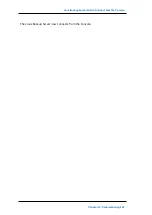IVM Job Fails to Create Linux IVM to ESXi Server with HBBU Session on Appliance Data Store
IVM Job Fails to Create Linux IVM to ESXi Server with
HBBU Session on Appliance Data Store
Symptom
The instant virtual machine (IVM) job fails when you create IVM to ESXi Server for
Linux virtual machine and the following error appears in the job activity log:
Failed to create data store. Please verify if the same data store already exists on the
ESXi Server.
Solution
This issue occurs if the Linux virtual machine is located on the ESXi Server with
Host-Based Backup Session (HBBU) on Appliance Data Store.
Follow these steps:
1. Log into Linux backup server as root user.
2. Navigate to the following path:
/opt/Arcserve/d2dserver/configfiles
3. Create a file with the name
server.env
.
4. Add the following text in the
server.env
file:
export HBBU_VM_RESTORE_DISABLE=1
5. Save and close the
server.env
file.
6. Run the following command to restart the service:
#/opt/Arcserve/d2dserver/bin/d2dserver start
243 Arcserve Appliance User Guide