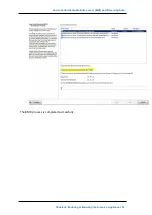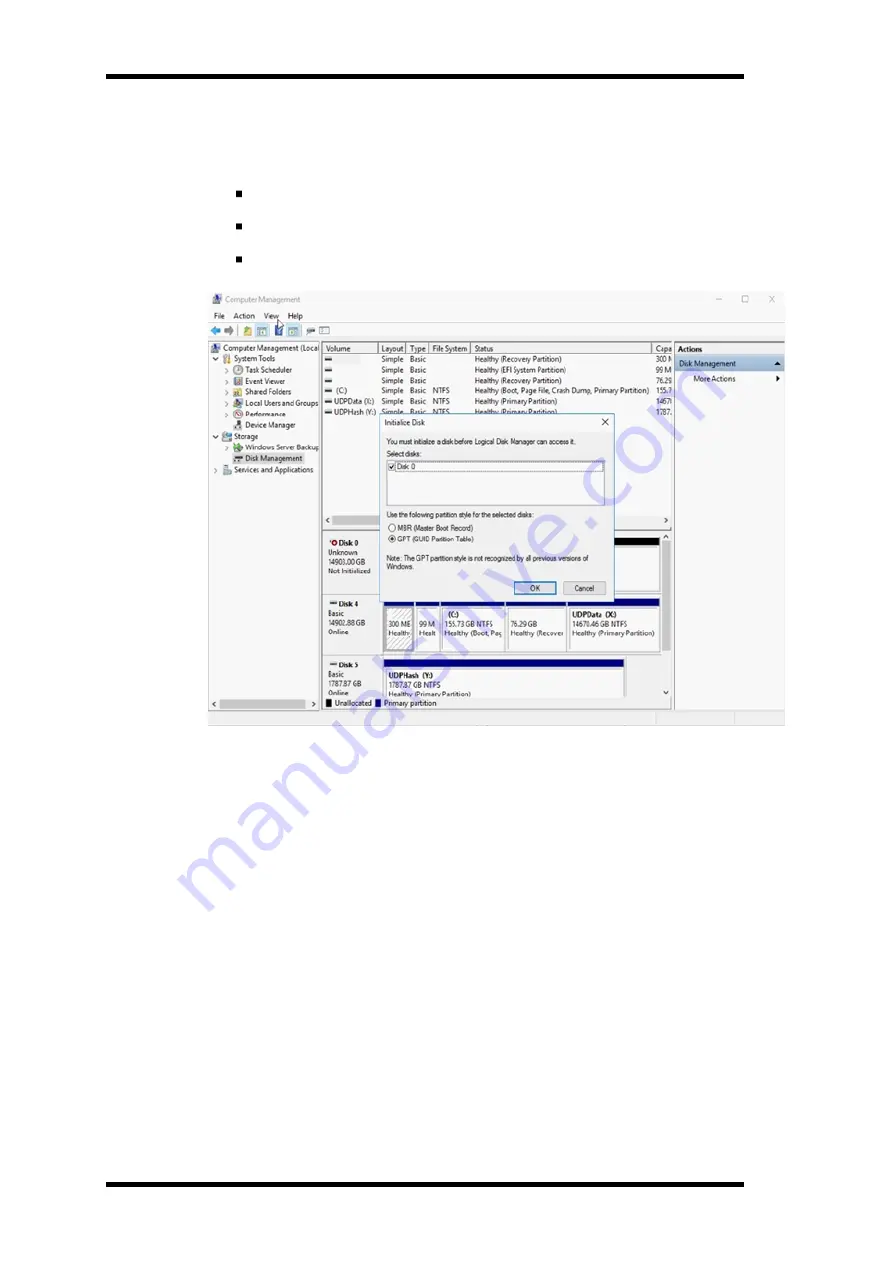
Working with Expansion Kit in Arcserve Appliance 9012-9504 DR Models
l. From the
Disk Management
window, select the virtual disk and
apply the following properties:
Assign a Drive Letter
Specify NTFS as File System
Format the disk
4. Perform the following steps to expand the data store:
a. Navigate to the Drive that you added and create a folder.
b. From the Arcserve Appliance desktop, launch the
Arcserve Appli-
ance
wizard.
Arcserve Appliance Configuration page opens.
c. Click
Launch UDP Console
.
Arcserve UDP Console login page appears.
d. Log into UDP Console as Administrator.
e. Navigate to
resources
,
Destinations
, and
Recovery Point Servers
.
f. Right click the Data Store and click
Stop
.
Chapter 9: Performing Appliance Capacity Expansion 181