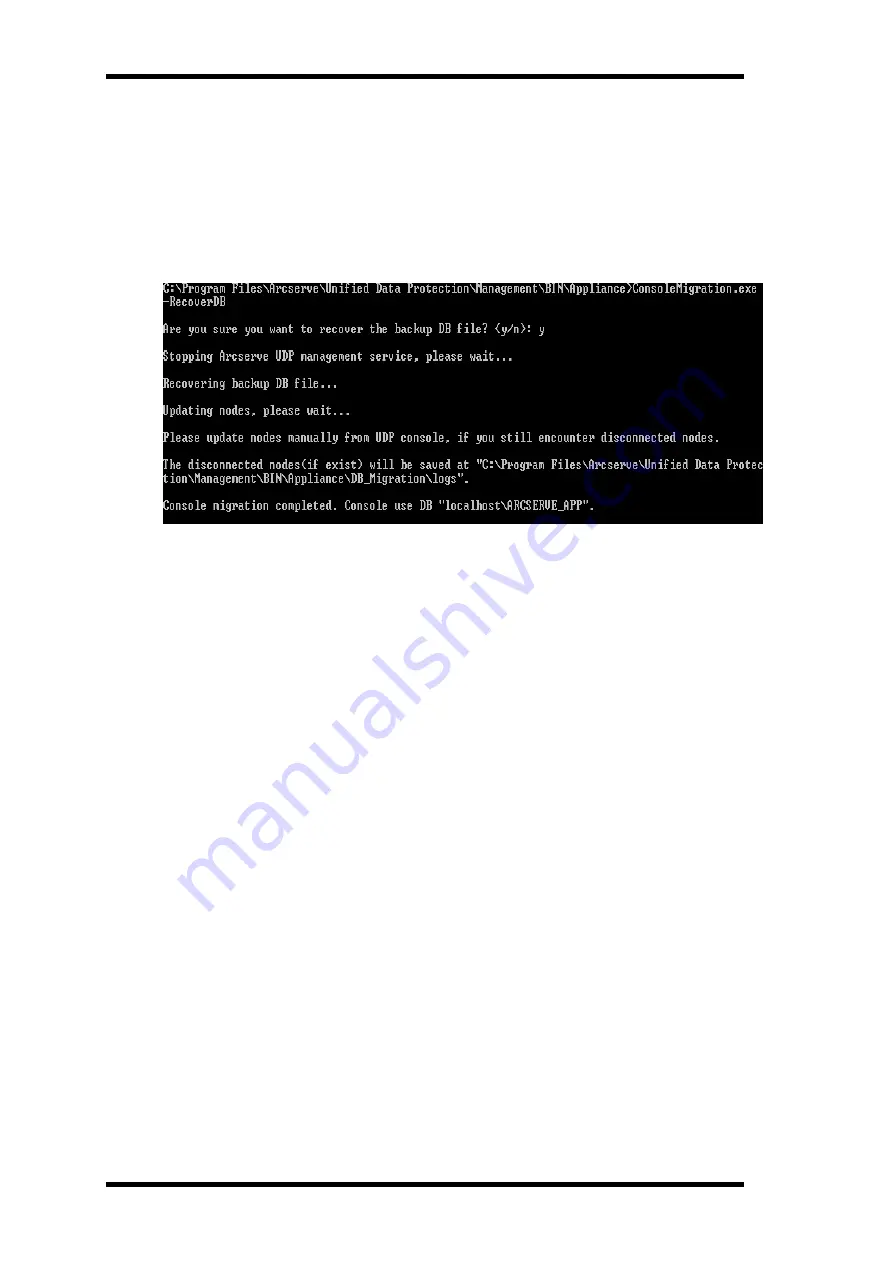
Migrate Arcserve UDP Console Using ConsoleMigration.exe
database recovery process is completed, the nodes are updated for new
Arcserve UDP Console. If any nodes are failed to get updated, the dis-
connected nodes are recorded in the
DisconnectedNodesInfo-<mm-dd-
yyyy>.txt
file under the path
C:\Program Files\Arcserve\Unified Data Pro-
tection\Management\BIN\Appliance\DB_Migration\logs
. You can manually
update the disconnected nodes from the new Arcserve UDP Console.
Note:
In Arcserve UDP Console, if any site other than Local Site exists, follow
the steps mentioned in
NewRegistrationText.txt
file to register the site again.
You have completed migration of Arcserve Appliance Console to the new Arcserve
UDP Console successfully.
You can use this tool to perform console migration for Arcserve UDP Console con-
nected with remote SQL database. After the migration is complete, the migrated
Arcserve UDP Console is configured to connect with the same remote SQL data-
base.
Note:
In Arcserve UDP v6.5 Update 4,
-force
option is introduced in
Con-
soleMigration.exe
command to force the recovery backup database file migration
to the target console under the following conditions:
1. When you want to perform console migration between two consoles where
the source console uses SQL Server Enterprise edition and the target con-
sole uses SQL Server Express edition. In this case, the minimum required
Database size of the source UDP console is 4000 MB.
2. When you want to perform console migration from a console that uses an
advanced version of SQL Server database to a console that uses an older
version of SQL Server database. For example, migrating from a console
using SQL Server 2016 to a console using SQL Server 2014.
114 Arcserve Appliance User Guide










































