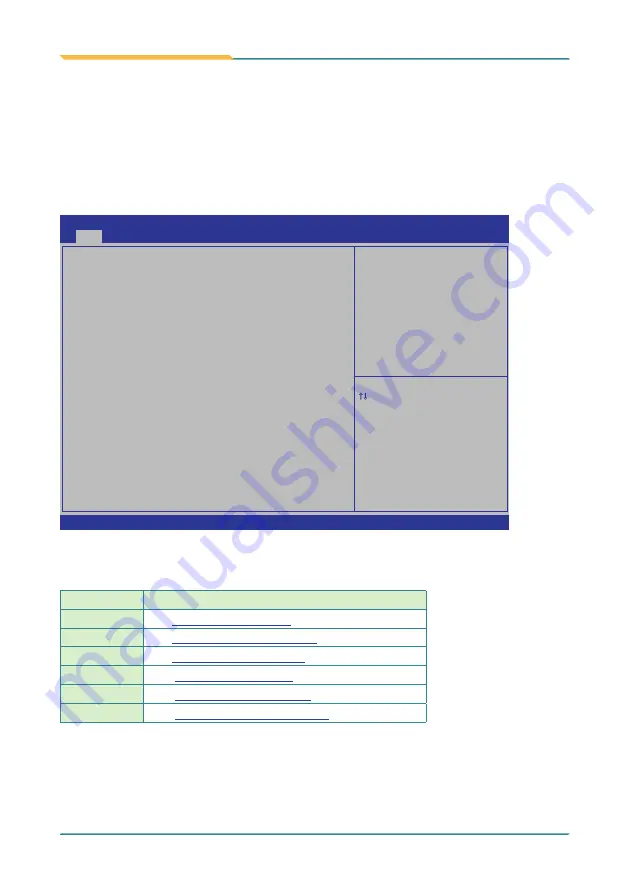
- 56 -
BIOS
The BIOS Setup utility for the computer is featured by American Megatrends Inc to
configure the system settings stored in the system’s BIOS ROM. The BIOS is activated
once the computer powers on. When the computer is off, the battery on the main board
supplies power to BIOS RAM.
To enter the BIOS Setup utility, keep hitting the “Delete” key upon powering on the
computer.
BIOS Information
Project Version
ARTS-4770 1.02
Build Date and Time
03/03/2014 14:21:48
System Date
[Fri
04
/11/2014]
System
Time [14:04:38]
Access
Level
Administrator
Choose the system default
language.
Advanced Chipset Boot Security Save & Exit
Aptio Setup Utility - Copyright (C) 2012 American Megatrends, Inc.
Main
→←
: Select Screen
: Select Item
Enter: Select
+/-: Change Opt.
F1: General Help
F2: Previous Values
F9: Optimized Defaults
F10: Save & Exit
ESC: Exit
Version 2.15.1236. Copyright (C) 2012 American Megatrends, Inc.
The BIOS Setup utility features the following menus:
Menu
Description
Main
Advanced
Chipset
Boot
Security
Save & Exit
Summary of Contents for ARTS-4770
Page 2: ...2 Revision History Version Release Time Description 1 0 May 2014 Initial release...
Page 10: ...viii This page is intentionally left blank...
Page 11: ...1 1 Chapter 1 Introduction Chapter 1 Introduction...
Page 16: ...6 This page is intentionally left blank...
Page 17: ...7 2 Chapter 2 Getting Started Chapter 2 Getting Started...
Page 22: ...12 This page is intentionally left blank...
Page 23: ...13 3 Chapter 3 System Configuration Chapter 3 System Configuration...
Page 27: ...17 System Configuration PBC 1916 Board Bottom...
Page 36: ...26 System Configuration Board Bottom...
Page 52: ...42 This page is intentionally left blank...
Page 53: ...43 4 Chapter 4 Installation and Maintenance Chapter 4 Installation and Maintenance...
Page 65: ...55 5 Chapter 5 BIOS Chapter 5 BIOS...
Page 88: ...78 This page is intentionally left blank...
Page 89: ...79 Appendices Appendices...
















































