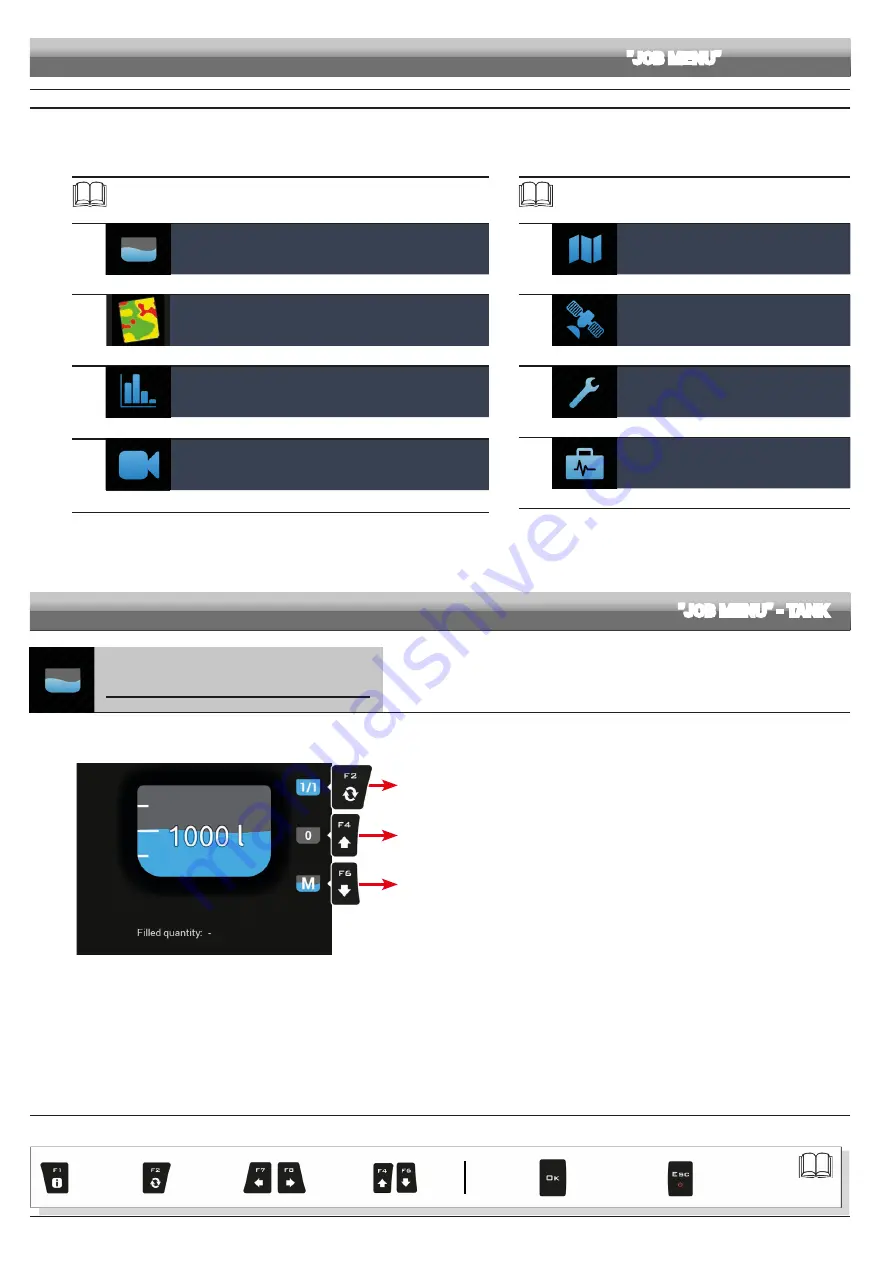
66
Exit the function
or data change
Confirm access
or data change
Scroll
(LEFT /
RIGHT)
Delete
selected
character
Data
decrease
of data
Scroll
(UP /
DOWN)
Enter
selected
character
Par.
"JOB MENU” - TANK
"JOB MENU"
- STRUCTURE
15
JOB MENU
To access the job menu, press
Menu
. Pressing the key at the side will enable the relevant function.
WARNING: function position is variable, hence also that of the corresponding key.
The table below sums up all menu items. If several pages are present, press
Menu
in sequence to scroll them.
Par.
Tank
Tank filling management
Prescription map
Overview of the prescription map in use
Job data
Displays job data
Camera
Displays images from connected cameras
Par.
Zoom all
Overview of the field during spraying
GPS data
Displays GPS data
Menu
Job settings menu
Device status
Checks device operation
15.1
Tank
Manages tank filling.
The management mode will change according to the device set for the tank level reading
(basic settings, cap. 10).
1
Press
Menu
.
2
Press the key at the side of menu
Tank
.
Complete filling
Level reset
Filled quantity manual
setup
Fig. 169
CONTINUES






























